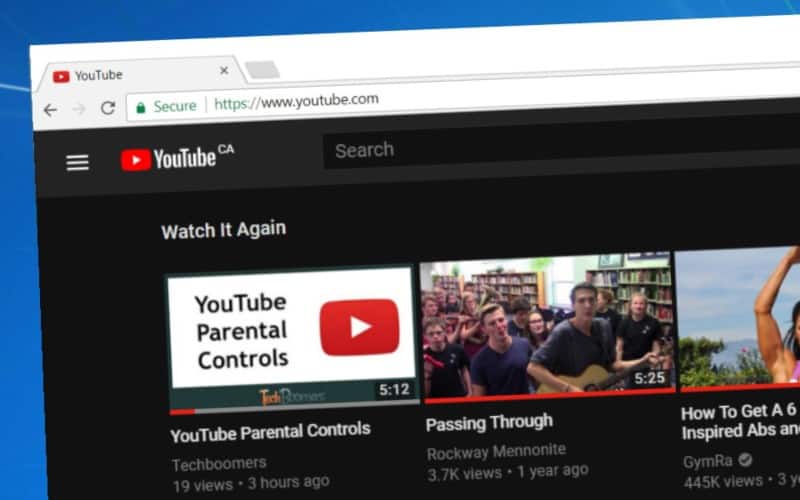
YouTube is one of the most visited sites on the Internet. It’s an amazing place to watch videos, learn new things, and be entertained, as well as connect with other people who have similar interests to you. However, while YouTube is an awesome site, the white background of the website can be a little too much for some people, especially at night.
If you want to make it easier on your eyes when browsing the YouTube site, without having to turn your screen brightness down all the way, YouTube Dark Mode is for you! We’re going to tell you about what YouTube Dark Mode is, and how to enable this feature when browsing YouTube on your computer. We’ll include:
- What is YouTube Dark Mode?
- Method 1: Access YouTube Dark Mode through your account settings
- Method 2: Use a browser extension for added YouTube features
- Benefits of YouTube Dark Mode
First, let’s cover the basics – what exactly is YouTube Dark Mode?
What is YouTube Dark Mode?
YouTube Dark Mode is a setting for YouTube that allows you to change the color of the website background from white to black. This feature is great if you like watching YouTube videos at night. There are a couple of ways you can access YouTube with a black background, and we will be showing you how.

Now that we’ve explained what YouTube Dark Mode is, we’re going to show you how you can find this feature on YouTube and start using it! The first method is simpler, and the second adds additional features to enhance your YouTube experience. Let’s get into the easy method first.
Method 1: Access YouTube Dark Mode through your account settings
1. Start up your preferred web browser.
For this method, you can use whatever browser you like to use on your computer. For demonstration, we’ll be using Google Chrome.

2. Go to the YouTube site and log in to your account.
In your browser, open YouTube and sign in to the Google account you use with YouTube.

3. Click on your Profile icon in the upper right corner.
In the top right, you will see your profile picture. Click on it to access a menu.
![]()
4. Select Dark Theme from the drop-down menu that appears below your profile picture.
A drop-down menu will pop up underneath your profile icon. From this menu, click Dark Theme.

5. Move the Slider labelled “Activate Dark Theme” to enable the YouTube Dark Theme.
To turn on the black YouTube background, move the Slider beside “Activate Dark Theme” over to the right. When Dark Mode is enabled, your screen will turn black.

This is what YouTube will look like when you have the dark theme enabled.

Now that we’ve shown you how to make YouTube black by turning on the dark theme the easy way, let’s talk about the slightly-more-complicated method with additional benefits.
Method 2: Use a browser extension for added YouTube features
1. Launch your Google Chrome browser.
On your computer, open the Google Chrome web browser.

2. Go to the Magic Actions browser extension.
Now, go to the page for the Magic Actions extension for Chrome. This browser extension adds several great features to the YouTube website, including automatically playing videos in the highest possible quality, and the ability to enable YouTube night mode.

3. Install the Magic Actions extension to your Chrome browser.
To add this extension to your browser, click Add to Chrome.

To confirm that you want to add the extension, click Add Extension in the small window that appears near the top of your screen.

4. Open the YouTube website.
Once you’ve installed the extension, go to YouTube.com to test it out.

5. Click on the Light Switch button in the top left corner to activate Dark Mode.
When you go to YouTube, you will see a small light switch on the left side at the top of your screen. Try clicking it.

6. Enjoy YouTube without a bright background.
Once you enable Dark Mode on YouTube, the background will turn to a black YouTube screen and will look like the picture below.

That’s all you need to do to enable Dark Mode for YouTube on your computer. So far, Dark Mode can only be enabled on computers, and not on mobile devices. We hope to find a way to add Dark Mode to mobile soon!
There are many benefits to using the YouTube black screen background, so before we go, we want to tell you about a few of them!
Benefits of YouTube Dark Mode
1. Easier on your eyes
If you have your screen brightness up high and have a white background on your screen, the brightness of the screen can be hard on your eyes, cause headaches, etc. If you use Dark Mode, you don’t have to turn your brightness down, but the dark background on your screen still makes it easier on your eyes.
2. Doesn’t distract from the video you’re watching
For some people, the white background on YouTube can be distracting from the video they’re trying to watch. If you have to turn your brightness down because of the white background, it also turns the down the brightness on the video you’re watching.
With Dark Mode, the brightness of the background is effectively turned down without effecting the brightness of the video on your screen.
3. Helps you sleep
If you watch YouTube videos while getting ready for bed at night or when you’re trying to relax, the light from your screen may prevent you from sleeping. If you use Dark Mode, you may find you have an easier time falling asleep afterwards.
That’s everything you need to know about Dark Mode on YouTube and how to activate it. Does this feature sound cool to you? We think it’s awesome! If you’d like to learn more about YouTube in general, head on over to our YouTube course, where we teach you how to use the site.






