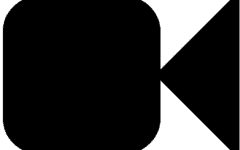Don’t you hate it when a message notification pops up on your screen and someone tries to sneak a peek at your screen and read the preview of the message? It’s not a big deal for some people, but it can get annoying sometimes. Want to change your settings so that the first part of your message doesn’t show on the notification screen? If so, you’re in luck. In today’s tutorial, we’ll be showing you how to turn off message preview on iPhone.
To turn off text message preview:
1. Tap Settings on the home screen of your device.
This will launch the settings app on your device, allowing you to view and edit any of your iPhone’s settings to your liking.

2. On the settings menu, tap Notifications.
Now that you have your settings open, scroll down and tap Notifications to access your notification settings.

3. Next, select Messages to access and customize your settings.
To view and edit your settings for message notifications, scroll down and tap Messages. This will allow you to choose your preferred type of notifications for when you receive a new message.

4. On the next screen, scroll down and tap Show Previews.
To ensure that previews of your messages don’t appear within your notifications, scroll down the message notifications settings page and find where it says “Show Previews.”

5. Select if/when you would like message previews to be shown.
On the next screen, you can choose if and when you would like text message previews to be shown. If you never want them to appear in your notifications, select Off.

That’s all you need to do to disable text message previews in your notifications. This will help you to have more privacy if there are other people around that could see your screen. Check out our iPhone texting course if you’re interested in more helpful tutorials.