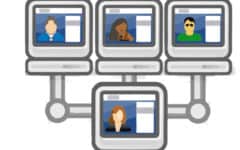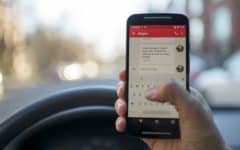Facebook is all about sharing. And sharing on Facebook is easy to do. You can share photos, status updates, news articles, videos, and even your location to your friends and family.
Status Updates
Status updates are the most common type of sharing on Facebook. They let your friends know how you’re feeling, what you’re doing, where you are, or anything else that’s on your mind.
To share a status update, click inside your Publisher on either your News Feed or your Timeline, and type whatever you want. Click the Audience Selector to decide who will see you post – the default choice is Friends – and then click Post. Status updates that you post will appear on your News Feed, your friends’ News Feeds, and your Timeline.

Sharing Photos/Video
The Publisher doesn’t only share text-based status updates; it can also be used to share photos and videos. Next to the Update Status at the top of the Publisher is the button to Add Photos/Videos. Click that and choose to either upload a single photo/video or create a photo album.

Either link will redirect you to your computer’s files, where you can select any photo on your computer to place it in your Publisher.
At this point, you’ll be able to add extra photos (if you are creating an album), click the Audience Selector to choose who gets to see your photos, or write something about your photo before clicking Post to upload it.

Pro Tip: to upload multiple photos at a time from a single folder on your computer, hold down the “Ctrl” button and click the left mouse button on multiple photo files.
Our Facebook Photos tutorial has more detailed information on how to share photos and create albums on Facebook.
Sharing Links
Find something online that you just have to share with your friends? Facebook allows you to easily share links with friends, and it’s as easy as updating your status. Copy the web address, or URL, of the page that you want to share (for example, “www.huffingtonpost.ca/funny”) and paste it into your Publisher. Facebook automatically adds a thumbnail image for you and your friends to see, so you can get a sense of what the link is about. Click the Audience Selector to choose who you want to share your link with, and then click Post.

Sharing Your Location
Let your friends know where you are in the world by sharing your location. In the bottom menu of your Publisher, click the middle button — the one that looks like a point-of-interest marker on a map — to add a location to a status update.

Once you click this button, you can search for something more specific, such as a mall or restaurant. It works the same way as Facebook’s general search tool: as you type a location, Facebook will try to match it with a place that it has information on.

Once you’ve found and selected the place where you are, personalize your status update by adding some information on what you’re doing or how you’re feeling, click the Audience Selector to choose who you want to share your location with, and then click Post.

Once you include your location in one of your posts, it may be included automatically in a later post. If you don’t want to continue to share your location, click the “X” next to the location.
Posting on a Friend’s Timeline
Consider posting to News Feeds as speaking to a group of people. But if you wanted to have a one-on-one conversation, you wouldn’t yell across the room and hope that a particular person hears you, would you? By posting directly onto a friend’s Timeline, you can have that one-on-one conversation because they will be notified of your post.
Posts on a friend’s Timeline are more direct, but are not private. Your friends and their friends will still be able to see what you’ve posted and will be able to comment on it, too.
Click in the search bar at the top of the page and type in your friend’s name. Click their name when it appears in the drop-down menu to go to their Timeline. You can also access their Timeline by clicking on their name anywhere that you see it on Facebook.

Your friend’s Timeline will have a Publisher, just like yours does. You can use it in very much the same way: write what you’re feeling, include a link for your friend to follow, or upload a photo or video that they might like. When you’re done, click Post.

You cannot control your privacy settings for things that you post on a friend’s Timeline, unlike how you can with other posts that you make. If you don’t want others to see what you post, consider sending your friend a private message instead. See our Facebook Messages tutorial for more information on how to do that.
Well, that’s some basic information on how to share stuff over Facebook!