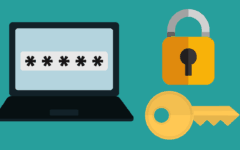We hope that it doesn’t happen, but you may have the unfortunate experience of forgetting the password to your eBay account. Or, you may have the disastrous experience of finding evidence that someone else has accessed your account without your permission (though the chance of that happening is, fortunately, rather slim). If by some misfortune you find yourself in either of these circumstances, here’s what to do.
To reset an eBay password:
- Visit www.ebay.com and sign in to your eBay account.
- Click Forgot Your Password?
- Enter your email address and click Continue.
- Click a box and choose to reset by Email, Text, or Call.
- Follow the instructions from the method you chose.
- Enter and confirm a new password, and click Submit.
Do you need a little more information that that? If so, check out our detailed instructions below (with pictures).
Detailed instructions for resetting your eBay password
1. Go to the eBay website and attempt to sign in to your eBay account.
Visit www.ebay.com and click Sign In in the top-left corner. Try to sign in again, but if you’ve forgotten or the sign in doesn’t work, follow the steps below.

2. Click to reset your password.
Click Forgot Your Password? rather than entering your username and password.

3. Enter your username or email.
On the next screen, type in either your user name on eBay or the email address that you used to sign up for eBay. Then click Continue.

4. Choose the method you would like to use to reset your password.
On the next screen, you will be given three options for how to reset your password:
- Get an Email will send you an email with a hyperlink that will let you reset your password when you click it.
- Get a Text will send a text message to your phone that includes a code that you can enter to reset your password.
- Get a Call will cause eBay to call your phone and provide you with a verbal code that you can enter to reset your password.

For this example, we’ll choose Get an Email.
5. Follow further instructions based on the method you chose.
Go to your email provider and log into your account. Then, open the email from eBay titled “eBay Reset Your Password.” Click either the Change Password button or the blue hyperlink inside the email.

6. Type and confirm a new password, and submit the change.
You will be taken to a screen where you can reset your password. Click in the boxes labelled “New Password” and “Confirm New Password” and type a copy of a new password that you’d like to use into each, and a little gauge and pop-up will appear beside your new password to measure how strong it is. When you’re finished, click Submit.

Voila! You now have a brand new shiny password for your account, and you can use it again! In the future, you may want to use these tips on managing your passwords in order to avoid forgetting your password again. And finally, if you’re concerned about your safety when using eBay, be sure to read our article on how safe eBay is here.