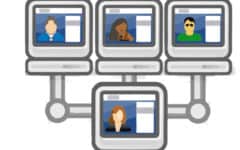Facebook messages are like the emails of Facebook. They are another way to privately connect with someone on Facebook. Unlike Facebook Chat, Facebook messages can be sent to anyone on Facebook, even people who are not on your friends list.
How to Send a Facebook Message
There are a few ways to send a Facebook message. The first is by going to someone’s Timeline and selecting the Message button on their cover photo.

The second is to click the messages icon (![]() ) and then click Send a New Message.
) and then click Send a New Message.

Both will have a chat window pop up at the bottom, just like with Facebook Chat. In the second case, you will be able to type in the name of whoever you want to send your message to.
Your Facebook Messages inbox
All of your chats and messages are put into the message inbox, which you can access by clicking the messages button ( ) in the top right hand corner and selecting See All in the drop-down menu.
) in the top right hand corner and selecting See All in the drop-down menu.

This is what your full Facebook message interface looks like. If you want to know what any of the functions we’ve numbered do, refer to their respective captions below.

1. Conversation List – Shows your conversations from most recent (top) to least recent (bottom). Unlike emails, Facebook messages are sorted first based on their recipients; click one to see all messages sent and received, in chronological order.
2. Search – Search by name for people you’ve shared messages with in the past.
3. “Other” Folder – Any messages from people on Facebook you don’t know (such as people who you are not friends with and have no friends in common with) will be deemed junk mail and end up in your Other folder. Messages from groups and events can also end up in this folder
4. Messages – A list of messages in the selected conversation. Your most recent conversation ends up on this section by default when you open the messages page.
5. “Message Seen” notification – Shows if the recipient has read the message as well as the time. If nothing appears, the message is still unread.
6. New Message – Create a new message to start a new conversation with someone.
7. Actions – This button allows you to delete messages, open them in Facebook chat, mute the conversation (if you don’t want to be disturbed or are being harassed), mark a message as unread, or archive a message (i.e. save it but don’t show it in your regular inbox). It also allows you to add more members to a conversation and make it a group conversation.
8. More Folders – Click More to access your Archive folder, which shows all of your archived messages/conversations.
And that’s a quick overview of how messages work on Facebook!