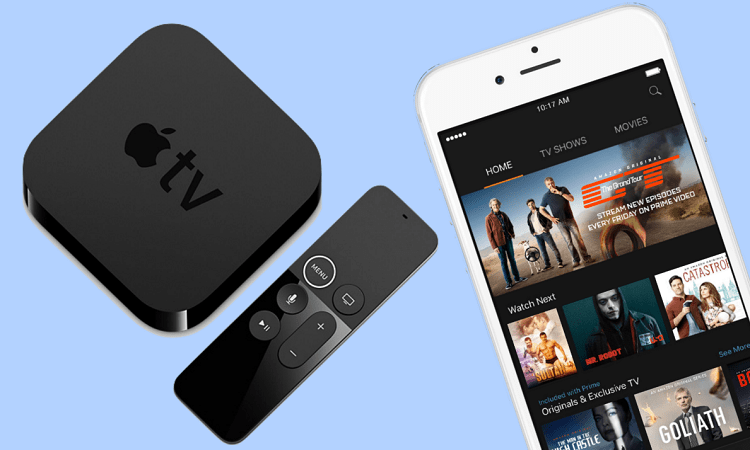Got your eye on a certain item on eBay? You can add it to your "Watch List" to place a virtual bookmark on it, so that you can get back to it quickly. That's not all your Watch List does, though! You can also request notifications and/or emails be sent to you when something about the item changes (such as its price, stock, or details). If the item stops being for sale, you can even be notified if that item is ever put up for sale again!
Note that you can only place a total of 200 items on your Watch List before it is considered to be full. In this case, you will have to remove some items from your Watch List before you can add more (and we will cover how to remove items from your Watch List at the end of this tutorial). To start out, we’ll explain exactly what the Watch List is.
The eBay Watch List is a feature of the popular online marketplace that allows you to mark an item of interest and monitor as its status changes. Anything from quantities, price, or the increase in bets, and eBay will notify you so you know the exact status of an item you’re interested in at any given time.
How to add an item to your Watch List
- Go to www.ebay.com in your web browser and log in.
- Find an item that you wish to put on your Watch List, either by browsing for it or searching for it, and click on it to see its details.
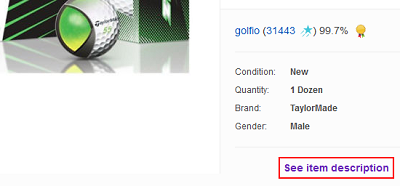
- Once you're on the item's details page, underneath the purchase options, click Add to Watch List.

- You can also add items to your Watch List right from your search results. First, click the drop-down menu beside "View," and select Customize.
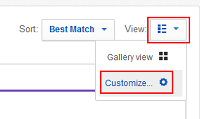
Then, click the check box beside "'Watch This Item' Link" to mark it (or leave it if it's already marked). Then click Apply Changes.

Finally, click Watch beneath an item's price in your search results to add it to your Watch List.
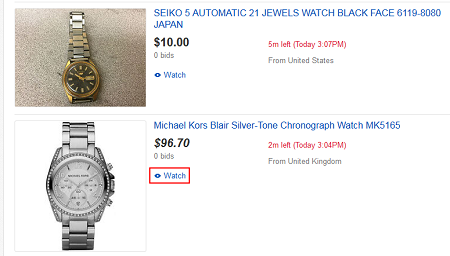
How to view items on your Watch List
- Assuming that you're still on eBay and logged in, move your mouse cursor over My eBay in the top-right corner and click Watch List.

- Once you're viewing your Watch List, you can click on an item's name to see more details, click on a seller's name to see more about what they sell or who follows them, or click on a seller's feedback rating to see what other people have said about that seller.
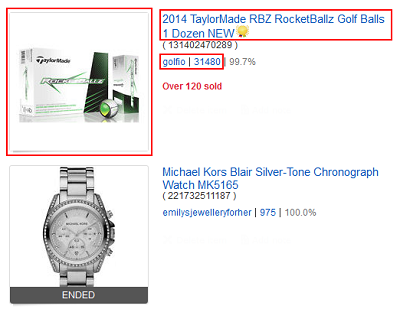
- In the top-right corner, you can click the drop-down menu beside "Status" to select if you want to see All items on your Watch List, items that have Active listings, or items whose listings have Ended (e.g. because they have expired or the item has been sold).
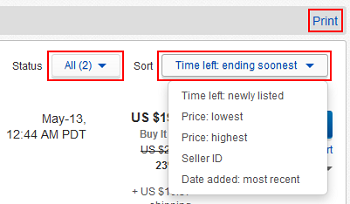
You can also click the drop-down menu beside "Sort By" to sort items on your Watch List by how soon their listings will end, how low or high their prices are, their sellers' user names (in alphabetical order), or how recently their listings were posted.
You can even click Print to display a printer-friendly version of your Watch List, and then click Print on this new page to use your printer's interface to print out your Watch List!
- When an item on your Watch List has an active listing, you can use the buttons on the right to place a bid for it, buy it now, or add it to your shopping cart. If the item is being auctioned off, you can also see how many bids have been placed for the item (and click this to see the bid history).

You can also click More Actions and choose to visit the seller's store, view the seller's other items, view similar items, follow this item's seller, or contact the item's seller. Similar functions are available for completed listings, but you can't buy or bid for them... obviously.
- If you move your mouse cursor over an item, you can click Add Note to add a note about this item, such as if you're waiting for it to go on sale or reminding yourself how much you're willing to bet on the item in an auction. Type in your note in the box that appears (it can be up to 250 characters long) and then click Save. You can click Edit Note to change this note, and then click Delete to get rid of it.
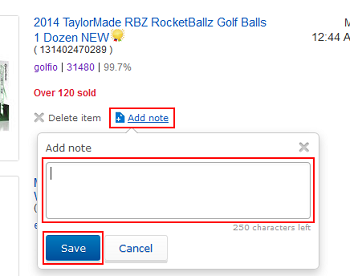
- You can also click the check boxes beside two or more items on your Watch List and then click Compare to bring up a side-by-side comparison of the items.
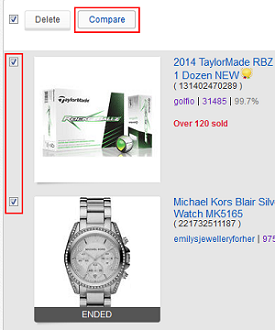
How to delete an item from your Watch List
- Go to your Watch List (assuming that you're not already there). Move your mouse cursor over the item that you wish to remove from your Watch List, and click Delete Item. Click Confirm if you are sure that this is what you want to do.

- You can also delete multiple items from your Watch List at once by clicking on the check boxes beside them, and then clicking Delete. Click Confirm in the window that pops up if you are sure that this is what you want to do.

- You can also simply click on an item on your Watch List to go to its details page, move your cursor over Watching, and click Remove from Watch List.
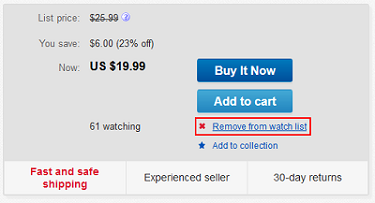
That's a quick overview of how to use a Watch List on eBay.com, including adding, organizing, and removing items! We have plenty of articles in our eBay course that can help you with bidding on eBay. You'll find tutorials on how to bid, advanced bidding tips, and eBay's Best Offers.