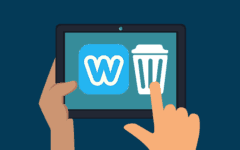Need to adjust your eBay settings? Whether you’re looking to change your email or password, change what notifications you get on eBay (and how often you get them), or need to resolve a dispute you’re having with another eBay user, you’re going to want to start by going to www.ebay.com and logging in.
Then, move your mouse cursor over your user name in the top-left corner and click Account Settings.
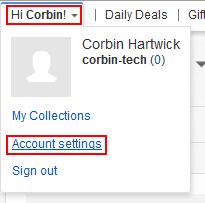
You will notice on the left-hand side of the page that there is a menu outlining the different settings categories that you can access on eBay. We’ll go through them below.

My Account
This category includes a general overview of your account, including how your store on eBay is doing (if you’re a seller).
You can link your eBay account with your PayPal account. PayPal.com is an online transaction service that lets you pay for things on line in various ways, all in one place. It’s owned by eBay now, and most of eBay’s transactions are done through PayPal. So, if you use eBay a lot (or already use PayPal), it might not be a bad idea to register for a PayPal account and/or link it with eBay.
You can also see any feedback that you’ve received as a buyer or seller here. When you buy an item, or someone buys an item from you, you and the other person can rate and review each other based on timeliness of the item’s arrival, whether the item was as-advertised or not, item price, whether you honour your commitments as a buyer by paying for the item and only opening a case with good reason, and so on.
You can also click Request Feedback Revision if you’ve had a change of heart and would like to edit feedback you’ve left for someone else.
Personal Information
Here, you can change:
- whether you’re signed up for eBay as an individual or a business
- your eBay user name
- your account password
- your account secret question (this is useful if you ever forget your password)
- your account email address
- your account’s contact address (including your name)
- your main payment method (including for eBay’s charity donations)
We’ll go over how to change your account password in detail in this tutorial.
Communication Preferences
This menu lets you control when and how eBay will send you notifications about:
- your buying and selling activities
- messages sent and received between you and other eBay users
- feedback that you receive
- details about your account that you change
- the status of any disputes you are resolving with other eBay users
- promotions and other news about eBay itself
You can receive notifications within eBay’s internal message system, at the email address registered with your account (which you can change here), and even in a text message on your phone (if you set that up). You can also choose, for some notifications, to receive them in real time, daily, weekly, or not at all.
Site Preferences
These options let you change a bunch of different things, including:
- whether or not eBay can use your activity on the website to show you relevant advertisements
- what third-party websites your eBay account is connected to (such as Facebook)
- if and when eBay sends you a buyer’s alert, such as being outbid or a listing ending
- whether or not eBay keeps you signed in on a particular computer (unless you manually log out)
Seller Dashboard
This lets you manage your store and the items you sell on eBay. Stay tuned for our tutorial series on selling on eBay for more information on how to use this.
Feedback
You can come here to view items that you can leave feedback on, as well as see feedback that has been left for your items (or you as a user). You can also Request Feedback Revision if you have a change of heart and want to edit feedback that you left for someone else.
PayPal Account
You can come here to manage or create a PayPal account. PayPal is a service owned by eBay that you can use to store your billing details, and then pay for various things on the Internet in different ways.
Donations Account
This allows you to make donations (one-time, continuous, or as a percentage of your sales) to charities registered with eBay. You can also make donations by buying from certain sellers, or by choosing the option to donate when you check out while buying an item.
Subscriptions
This allows you to purchase subscriptions to tools and information from eBay. They are mostly for people who are selling items, so be sure to look for our upcoming tutorial series about selling on eBay in order to learn more about these applications.
Resolution Center
Come here to solve problems that you have on eBay, such as if you buy an item and you never receive it or it isn’t as the seller described it, or if you’re a seller and need to cancel a sale or get a buyer to pay up. (Though, you should probably try to contact the user that you have a problem with first and see if you can work it out privately, without involving eBay’s customer service team.)
See our eBay Customer Service tutorial for more information on solving problems with purchases or sales.
That’s a quick overview of the settings that you can fiddle with on eBay! We hope that some are useful to you!