Need to manage or remember the things you’ve bought or won on eBay.com? Head over to your purchase history. It tracks all items that you’ve purchased or won in an auction for the past three years, including items you’ve won or purchased recently.
NOTE: An item will only show up in your Purchase History if you were logged into eBay when you bought it or won it. It will not show up if you bought the item as a guest.
How to view and use your eBay Purchase History
1. Go to www.ebay.com in your favorite web browser and log in.
2. Move your mouse cursor over My eBay in the top-right corner and click Purchase History.
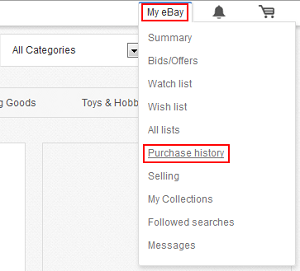
3. You will see a screen like the one below. Click the yellow buttons in the screenshot here to learn what you can do with your purchase history.

(Image source: http://community.ebay.com/t5/image/serverpage/image-id/213678iD8FBA38B4BE1C08D/image-size/original?v=mpbl-1&px=-1)
Hidden/Not Hidden — These buttons will toggle your view between recent items and items that you’ve hidden (i.e. archived because they aren’t really important anymore).
See Orders From — This will allow you to choose whether to see purchases that you’ve made from the past two months, or from any of the past three years.
Filter By — This allows you to choose to only see items based on their status (paid for, shipped, awaiting feedback, or received feedback).
Item, Seller, and (Estimated) Delivery Date — Click on the seller’s user name to go to their profile, or click on the item to go to its listing.
Item Status — The coloured icons here denote the status of an item. From left to right, they are:
- Item had been paid for
- Item has been shipped
- Seller is awaiting feedback on the item
- You have received feedback as a buyer for this item
Tracking Number — If the seller has provided tracking information for this order, you can click here to see how close it is to getting to you.
See our tutorial on how to track an eBay order for more information.
Action Button — Click here to take the next most appropriate action for this item.
More Actions — Click here to do things such as:
- Send feedback to the seller of this item
- Contact the seller of this item directly
- Notify the seller that you are returning the item
- Follow the seller of this item, or see their other items
- Resell this item (if you have a seller account on eBay)
- Mark this order as “hidden”
Orders Per Page — Though it’s not shown here, you can click on a number at the bottom-right corner of the screen to determine how many orders or items that you want to see on a single page at a time.
How to delete your eBay purchase history
You can’t outright delete your purchase history on eBay.com, but you can hide items and orders in your eBay Purchase History Archive if they’re getting in the way.
To do this, find the item or order that you want to hide, and click More Actions. Then, click Hide Order.

Click the button beside “Hidden” in the top right corner to see orders that you’ve archived.

From here, you should be able to retrieve an item (if you need it) through an option in the More Actions menu.
Anyway, that’s a bit about how to use your eBay purchase history! If there’s an item on your purchase history that you’d like to try to cancel the order for, check out this tutorial.
If you’ve found items on eBay you are considering to buy in the future, click “Next Tutorial” below to learn how to add items to your eBay Watch List.






