If a basic search on eBay can’t find what you’re looking for, you can use advanced criteria or search for other things including sellers, users, stores, and motor products.
To do an advanced search on eBay:
Go to www.ebay.com in your web browser and log in (if you haven’t already). Then, next to the Search button in the top-right corner, click Advanced.
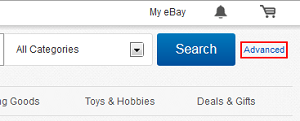
From here, you can search different elements in different subcategories on eBay (on the left) by using advanced criteria (on the right).

Search for Items
Find Items — This allows you to find items on eBay by name (with the option to include or exclude words or lock their order) or ID number, description, whether they’ve already been sold or not, price, condition, sale type (auction or buy now), or sellers’ location and stipulations.
On eBay Motors — This allows you to find vehicles or vehicle parts for sale on eBay by brand, model name, year, and more. It also allows you to search for keywords in the item description (as opposed to the title), items that have already been sold, or items within a certain geographical distance of where you live (or a major city).
By Seller — This allows you to find a seller by entering their user ID. You can also choose to see both exact AND close matches for seller IDs in your results, as well as to only see items from those users that have already been sold (within the last two weeks, within the last week, or within the last day).
By Item Number — You can search for an item by its listing number.
eBay Store Search
Items in Stores — This allows you to find items on eBay by name (with the option to include or exclude words or lock their order) or ID number, description, whether they’ve already been sold or not, price, sale type (auction or buy now), or sellers’ location and stipulations (including where they are relative to you and whether or not they ship to your location or use your currency).
Find Stores — This allows you to find stores on eBay (remember, a single user might have multiple stores for different types of products) by either the store name, or the names or types of products that the store sells.
Members Search
Find a Member — Find any user on eBay (not just sellers) by entering their user ID or email address. It will automatically include both exact and close matches in your results.
Find Contact Information — If you have recently bought something from — or sold something to — another user, you can type in their user ID and the ID number of the item in question in order to have eBay exchange your contact information with theirs via email.
For some of the advanced searches, you will need to input a security “captcha” code, for privacy reasons. Click in the box beside the distorted image and type in the numbers that you see. If you’re having trouble seeing the characters clearly, click Change the Image to create a new “captcha”, or click Listen to the Numbers to hear the numbers that you need to input.

For some searches, you will also be able to sort your results, as well as choose how many display (at once). When you’re done, click Search at the bottom of the screen, or click Clear Conditions to remove all criteria that you have entered so far and start again.
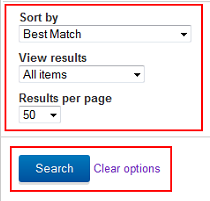
From there, searching should be very similar (if not identical) to using a basic search. Be sure to check out our tutorial on eBay’s Best Offers feature to learn how to save some money while shopping on eBay.






