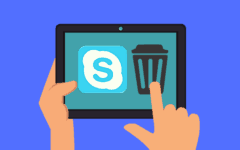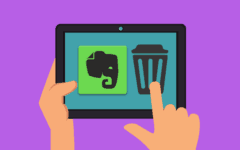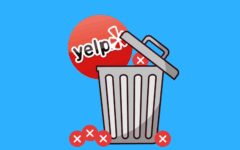In order to connect with friends on Facebook, you will need an account of your own.
To Sign Up for Facebook
- Go to www.facebook.com in your web browser to sign up.
- The home page shows you how simple it is to get started. Simply fill out the form with your basic information, and then click the green SIGN UP button at the bottom.

- Once you’ve signed up for Facebook, you’ll be given the option to find friends based on the contacts stored in your e-mail account (or accounts, if you have more than one). Click Find Friends beside the email service that you use, click in the white box that appears, type in your email address, and then click the big “FIND FRIENDS” button below that box.
Note that by doing this, you are giving Facebook permission to access your email account(s), so you may be asked to log in to those accounts. There are other ways to find friends on Facebook, so you can choose to skip this step if you’d like by clicking Skip this Step.

- If you choose to enter an email address, Facebook will suggest friends for you by matching addresses in your email account’s contact list to people who already have profiles on Facebook.
Click on the check boxes next to the name of each person to whom you want to send a Friend Request (or click the check box next to “Select All Friends” to select everyone in the list). When you’re done, click Add Friends. Once the people you sent Friend Requests to accept them, you will be friends with them on Facebook.

- The next step involves you inserting personal information, like your current city, employer, previous schools you’ve attended and your hometown. As you type, Facebook will suggest places that it knows; click one to select it quickly and easily.
You can also limit who can see each of these pieces of information by clicking the audience selector button (
 ) beside each of them. You can choose (by clicking the option you want) between Public, Friends, Only Me, and Custom. The most common option is Friends. Check out these tutorials for more about: how Facebook privacy works and how to change Facebook privacy settings.
) beside each of them. You can choose (by clicking the option you want) between Public, Friends, Only Me, and Custom. The most common option is Friends. Check out these tutorials for more about: how Facebook privacy works and how to change Facebook privacy settings.When you’re done, click Continue. You can also click Skip to bypass this step. Don’t worry if you do this by accident; you can always fill in this information later.

- If you enter information about where you go (or went) to school and where you work (or have worked), Facebook will use this information to find profiles of even more people you may know. Click Add Friend next to anyone you’d like to send a Friend Request to, then click Next when you’re done.

- Lastly, choose a profile picture. Simply select Add Picture, and then choose a picture of yourself that is already saved on your computer. It’s totally fine if your picture is just of you, or if it’s you among friends and/or family. Just pick one that you think best represents yourself, since everyone will be able to see your profile picture, whether they’re your “friend” or not. When you’ve selected the picture that you want, click Open.

- You can click and drag the corners of the frame (the thing with dashed lines) that appears, as well as the frame itself, to select the area of the picture you would like to use. When you’ve got it the way you want it, click Save & Continue.
- You’ll be taken to your profile, where you will be asked to verify your Facebook account via email. Sign in to your email account, open the email from Facebook, and click Confirm Your Account. It will let you and Facebook know that the sign-up process is done, and it will bring you back to your personal Facebook home page.
And that’s it! Congratulations on creating a Facebook account!