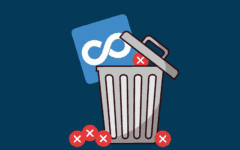One of the neat things about eBay that distinguishes it from some of its competitors is that you don’t actually have to create an account to use it. Well, you do if you want to sell items, but not if you want to buy things or place bids for them. However, signing up for an account makes it much easier to buy and bid on items, since you can save your shipping and billing information, and don’t have to re-enter it every time you want to make a purchase or bid.
To sign up for eBay:
- Visit www.ebay.com in your web browser.
- Click Register in the top-right corner of the webpage.
- Click in each of the labelled boxes and type to enter your “Email Address” (and confirm it), a “Password,” your “First Name,” and your “Last Name.”
- Click Register.
- Click Continue to finish the process.
Do you need a little more information? Check out our detailed set of step-by-step instructions below (with pictures) so you don’t miss a beat!
Detailed Instructions on how to create an eBay account
1. Visit www.ebay.com in your web browser of choice to start the sign up process.
Go to eBay’s homepage: www.ebay.com. (This will work in any web browser, but for this article, we’ll be using Google Chrome.)

2. Click to register with eBay for your own personal account.
In the top-right corner of the screen, click Register, to begin creating your account.

3. Enter your personal information and create a secure password.
Click in the labelled text boxes, and type in:
- your email address
- a repeat of your email address
- an account password (must be at least 6 characters, including at least 1 number or symbol)
- your first name
- your last name

Once you’ve entered all of that information, click Register.
4. Optional final step: customize your eBay username, if you want to make it more personal or unique.
Upon signing up, eBay will give you a username for the website. You can click Customize Your Username if you want to pick your own username (just type it in the box that appears and click Save), or if you’re okay with what’s there, click Continue.

You will receive a confirmation email, and be taken back to eBay’s home page.
And that’s all there is to creating an account! Once you’ve completed your sign up, you need to start learning how to use eBay. In our next tutorial, we’ll teach you the basics of buying items on eBay.