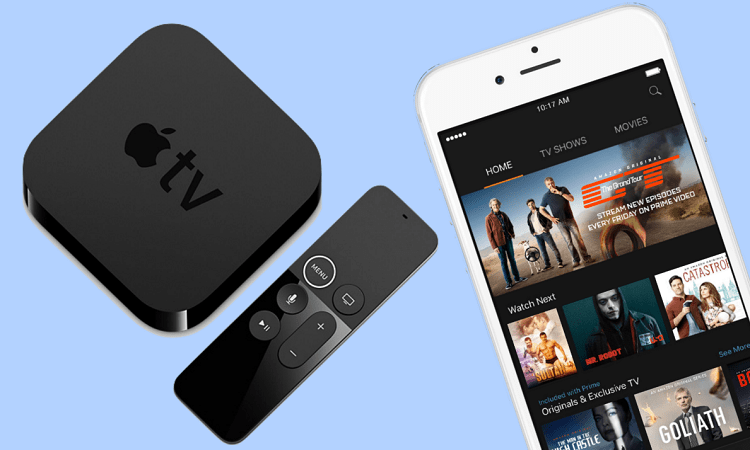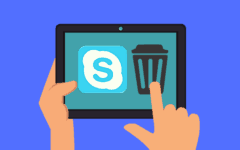Got a bunch of books, movies, CDs, video games, or electronics lying around? Want to clean house AND get credit towards Amazon purchases in the process? Consider participating in Amazon’s Trade-In program, one of the great features that sets Amazon apart from its competition.
How does Amazon Trade-In work?
Amazon Trade-In allows you to ship things that you don’t want any more to Amazon, free of charge. Amazon sends the items to a third-party merchant registered with Amazon who wants them. In return, you’ll receive credit on your Amazon account worth the value you were offered by the merchant(s) who wanted your item(s).
A couple of things to note about this program:
- You have to be at least 18 years old to participate in it.
- You have to ship from an address in the United States.
- The items you trade in don’t have to have been purchased from Amazon or one of its third-party merchants.
- The items you trade in have to be the same as what Amazon has in their product database.
- The items you trade in have to meet the product condition criteria outlined at https://www.amazon.com/gp/help/customer/display.html?nodeId=200302910. Basically, they have to work properly, and can’t be damaged or have parts missing.
- Items that you trade in that don’t follow the above two rules will be rejected. If applicable, they may be returned to you within two weeks at no charge to you.
- If an item you trade in has an internal data storage device (like a hard drive on a video game console, for example), all data on it will be deleted when it is received by Amazon. This is to ensure that your privacy is protected.
How to trade in items on Amazon
1. Go to www.amazon.com and log in. Then, go to the Amazon Trade-In Store (use this link to get there; it’s a bit hard to find otherwise).
2. Under “Find the Items You’d Like to Trade In,” click the left-hand box to open a drop-down menu and select what type of item you’d like to search for offers for. Then click in the white box and type in the name of the item or keywords associated with the item (use a comma to separate multiple terms). Finally, click Search.
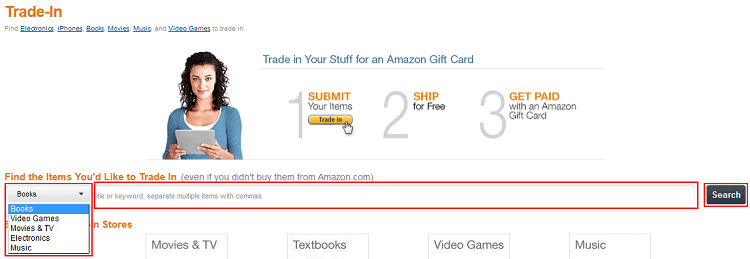
3. Amazon will now show you a list of items in its database that have names or keywords that match your search terms, as well as whether or not any of its registered third-party merchants are offering to buy them.
You can click the filtering options in the left-hand menu to narrow down what you’re looking for; the faint numbers next to each option show you how many search results are associated with that criterion.
If you see an item that you have that an offer is being made for, click Trade In.

4. You can now select options related to what you are trading in.

Click the box under “Quantity” and type in how many copies of the item you’re trading in, and then click one of the buttons underneath “Condition” to declare how well-kept those items are (move your mouse over a condition name for some general guidelines). Then, click Update to see how your changes have affected the value of your trade-in.
You can also click Delete beside an item if you decide that you don’t want to trade it in after all, or you can click Add Another Item if you want to trade in something else. In that case, select one of the categories from the drop-down menu, and then repeat steps 3 and 4.
When you’ve selected all of the items that you wish to trade in, click Continue.
5. You will now need to select shipping options. You will also need to enter your address in case your items need to be returned.

Click a button beside a shipping option to select it. If you choose “Carrier of Your Choice,” you may need to print a shipping label for that carrier at your local post office (instead of directly off Amazon), and you may have to pay for it.
Next, click in the boxes and drop-down menus under “Enter an Address” and input:
- your full name
- your street address
- your unit address (if you live in an apartment, condo, etc.)
- the city in which you live
- the state, province, or region in which you live
- your mailing code (doesn’t have to be a U.S. Z.I.P. code)
- the country in which you live
- your phone number
When you’re done, click Save This Address.
6. Now, click Ship from This Address next to the address that you just created.

7. You will now select whether or not you want Amazon to return any items (free of charge) that do not meet the condition criteria that you selected for those items.
Click the button next to either “Return the item” or “Do not return the item” to make your choice, and then click Continue.

8. Now, you’ll have a chance to review what you’re trading in. If something’s off, click Edit in any of these categories, and follow the associated steps above. If everything looks good, click Submit Your Trade-Ins.

9. If you selected the option for a pre-paid shipping label, you can print it on the next page, and then attach it to the box that you’re shipping your items in. Otherwise, you can take care of this when you take your package to the post office.
Either way, you can now pack your items, apply the proper postage, and send them off. Be sure to do this within a week of submitting your trade-in request, or it will automatically be cancelled!
10. Once your package is received, you’ll receive credit on your account. To check this:
- Move your mouse over “Hello [Your Name]: Your Account,” and click My Account.
- Under “Your Other Accounts,” click My Trade-In Account.
- Under “Trade-In Links,” click View Gift Card Balance.
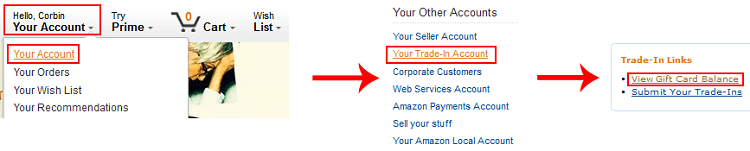
And that’s how to trade in your unwanted items to Amazon and get store credit in return! This can be a great way to get some extra money towards future Amazon purchases, all the while de-cluttering around the house and getting rid of things you don’t want or need.