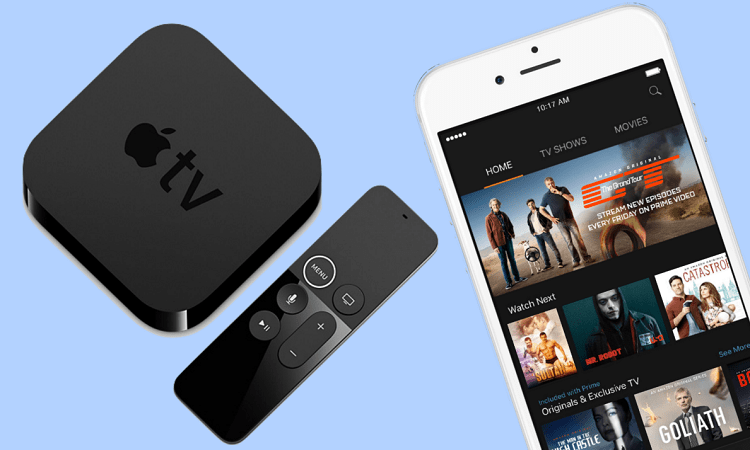Shopping on Amazon is great and all, but it can be tedious and time-consuming to have to keep selecting or entering the same shipping and billing information each time you want to order something. That's where Amazon's "One-Click" ordering function comes in handy.
What is Amazon One-Click Ordering?
"One-Click" allows you to pick a default set of shipping and billing options that you can tell Amazon to automatically use whenever you order a physical item that needs to be shipped. This saves you the trouble of having to select or enter these settings manually if you use the same ones over and over. You can change these default options at any time (if you move to a new address or get a new credit card, for example), and you can turn "One-Click" on or off, depending on how much you use it.
How to set up "One-Click" ordering
-
Go to www.amazon.com in your web browser and log in.
-
Move your mouse cursor over "[Your Name]'s Account", and click Account.

-
Scroll down to the "Settings" box and click 1-Click Settings.

-
Let's assume, for the purposes of this tutorial, that you've never placed an order on Amazon, and so there is no information on where and how they should send your packages. In that case, click Enter a New Address.

-
You'll now have to enter some information about where Amazon should ship your items.

Click in each of the boxes or drop-down menus underneath "Add a Shipping Address" and type in or select:
– your full name
– your street address
– your unit address (if you live in an apartment, condo, etc.)
– the city in which you live
– the state, province, or region in which you live
– your mailing code (doesn't have to be a U.S. Z.I.P. code)
– the country in which you live
– your phone numberUnder "Optional Delivery Preferences," you have two additional options:
– choose whether or not Amazon can deliver packages to you on the weekend
– provide the access code to your apartment complex or gated community (if you're allowed) so a delivery person can come right to your door
Once you're done entering information, click Save and Add Payment Method.
-
Next, you'll enter information about how you're going to pay for things you buy.

– Click in the box that says "Credit or Debit Card Number" and type in your credit card number (with no spaces). Amazon will automatically detect what type of card it is.
– Click in the box that says "Cardholder's Name" and type in your name as it appears on your credit card.
– Click the two drop-down menus labelled "Expiration Date" to select the month and year that your credit card expires.
– Assuming that the address that your credit card bills and bank statements is the same one that you want your items shipped to, find the address that you entered on the previous screen under "Address Book" and click Use This Address.
-
You'll now be taken back to the main page for your "One-Click" settings. If you want to change your shipping address, shipping settings, or payment method, click the Edit button in those respective areas, and choose new settings, or enter new ones by following steps 5 or 6 above. When you're ready, click Turn 1-Click On to enable the feature.

Now, when you're viewing an item's details while shopping, if it's a physical item that can be shipped to you, you can click Buy Now with 1-Click.
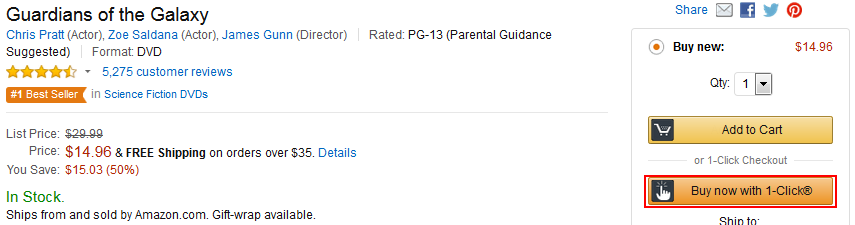
This will automatically place an order for an item, using the settings you specified. No shopping cart or shipping/billing information needed; your item is on its way!
And that’s how you utilize one-click ordering! To learn more about some of Amazon’s best features, be sure to check out our other articles in our Amazon course on how to get coupons, how to set up a Wish List, and how to get free shipping.