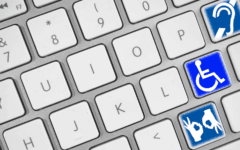One of the biggest pitfalls with phone calls is that if you and the other person (or people) have a lot to talk about, the call can drag on to the point where it’s difficult to remember exactly what was said at any one moment! This is particularly a problem if you’re calling a business to iron out a transaction, where you might need to remember some specific detail about someone you need to call next, or some paperwork that you need to fill out (online or otherwise) and send in. This is even more important if you’re trying to fix a problem through a customer service department.
Even if you’re just trying to remember directions to a friend’s house or meeting place out-of-town, having a record of what was said during a phone call would be a handy reference tool. Fortunately, if you have an Android smartphone, there are a number of ways you can go about making one! This lesson will teach you 4 methods for recording a phone call to or from your Android phone.
Things to consider before recording a phone call
1. Always make sure the other caller(s) are okay with you recording the call beforehand.
Recording a phone call raises privacy issues, as some people may not be entirely comfortable with you making a record of what they might reasonably expect to be a private conversation. In fact, recording a phone call without the consent of the other party (or parties) involved is considered a criminal offence in some regions.
So, after you start recording, politely notify the other caller(s) that you want to record the call, and ask them if they mind you doing so. That way, you have on record their verbal consent to being recorded. If even a single person doesn’t give their approval, stop the recording immediately.
2. Find a quiet place to record the call where there won’t be much background noise.
When you’re recording a phone call, you’re going to have to account for the background noise on both the other end(s) of the call as well as your own side. Both sets of noise together can make it a challenge to make sense of a recorded call, so do your part to mitigate this problem by picking a place to record the call where there isn’t much going on in the background. Pay special attention to mechanical whirring and electrical humming; they can generate more noise in a recording than you might expect!
3. Have a safe place – preferably, one that only you can access – prepared ahead of time with which to store your recorded calls.
Even if everyone consents to the call being recorded, some people may still worry about who will be able to listen to it back. This is a legitimate concern; you have a responsibility to protect other callers’ privacy by not sharing a recorded call without their consent, just as you do in asking for their consent to record a call in the first place. So make sure you have a private folder, preferably one locked with a strong password, ready to store your files in.
A potentially better option would be to get an external storage device (such as a portable hard drive or U.S.B. memory stick) to keep your recordings on, since you can keep it under lock and key. And if you use any peripheral recording devices, be sure to store them securely as well. You wouldn’t want someone using them to listen to – or even copy – a call recording before you’ve had the chance to properly store it.
Okay! Now that you know some things to keep in mind before you record a call, how do you actually do it? Well, as we mentioned, there are several different approaches you could take. Survey the ones we’ve listed below, and use the one that works best for you.
4 ways to record a phone call on an Android phone
1. Use a portable recording device.
Using a dedicated portable recording device is probably the most basic way to record one of your Android phone calls. It will probably give you better sound quality, too, depending on its model and accessories. The catch is that you’ll have to spend money on it, unless you happen to already have one. However, most decent modern portable sound recorders don’t sell for much more than $100 or so.

Once you have your recorder, here’s what to do:
- Set up a new recording on your portable device.
- Place the recorder next to your phone (as close to it as you can).
- Make the phone call that you want to record.
- Start the recording, making sure that the other callers consent to being recorded.
- When the call finishes, stop the recording.
HINT: For a better quality recording, plug the recorder into your phone’s headphone jack if you are able. If not, consider tapping the Speaker key on your Phone app to put the call on speakerphone. This will increase its volume and make it easier to pick up the sound from your phone.
Once you’re done creating your call recording, remember to store your recording device in a secure place. You don’t want other people to use it to snoop on, copy, or even record over your recorded calls.
Another option is to copy the sound files from the recorder over to your phone or computer, and then delete the original recordings. This gives you space for more recordings, while at the same time taking the worry out of someone using the recorder to eavesdrop on your calls. Just make sure that the files are stored in a safe place on the other end, too!
2. Download a sound recording program for your desktop or laptop computer.
If you have a desktop or laptop computer with Internet access, you can download and install a sound recording program. There are a few of them that you can get free for either Windows or Mac computers, including Audacity or PreSonus Studio One 3 Prime.
The downside of this method is that you’ll likely be relying on your computer’s microphone, so there’s a greater chance that the distance between it and your phone will cause it to pick up background noise in addition to the call. But hey, at least this way you won’t have to pay for anything you didn’t already have, right?

Once you get your audio recorder program downloaded, installed, and opened, here’s what to do:
- Start creating a new recording.
- Call someone on your phone.
- Tap Speaker in the Phone app to increase the call’s volume.
- Start recording the call using the recorder program.
- When the call finishes, stop the recording.
- Save your recording and store it in a safe place that only you can access.
That’s about all there is to it!
3. Download a sound recording app right to your phone.
If you don’t mind keeping your call recordings right on your phone, then you can just download and install an audio recorder app directly on it! Some phone models may have a sound recorder app built into them from the get-go; if yours doesn’t, there are plenty to choose from in the Google Play store. Here are some of the most popular ones:
- Sony Audio Recorder
- Audiophile Hi-Q MP3 Recorder
- SmartMob Smart Voice Recorder
- Digipom Easy Voice Recorder (pictured below)
- RecForge 2 Audio Recorder
The fact that you’re calling and recording on the same device has pros and cons. On one hand, your phone’s microphone is very close to the source of the sound, so it can pick up the call easily and without as much interference from background noise. On the other, the process is somewhat tricky because you’re trying to use two apps at the same time, so you have to quickly switch back and forth between them.

The procedure looks something like this:
- Open the recording app and create a new recording.
- Switch to the Phone app and make a call.
- Increase the call’s volume by tapping Speaker in the app.
- Switch to the recording app and start recording.
- When the call is over, stop the recording and save it.
- Switch to the Phone app and hang up.
Oh, and one more thing: if you’re going to record calls right on your phone, make sure that you’re the only one who uses it on a regular basis. Also, make sure that it’s protected by a passcode, fingerprint sensor, voice reader, face recognizer – or anything you need to keep it secure!
4. Call your phone and the other caller(s) at the same time, and then save the call as a voicemail.
Using your voicemail as a call recorder is definitely an option, though it’s not the simplest or most efficient method. There are a few key difficulties with using this method:
-
You have to use a phone with the ability to make conference calls.
-
Depending on your telecom carrier and/or voicemail system, you may not be able to leave voicemail messages by calling your own number. If you aren’t, then you’ll have to borrow someone else’s phone and use it to call your phone.
-
Many voicemail services place limits on how long individual messages can be, and perhaps even how long they are saved for you. Keep these points in mind so that you don’t end up only recording part of a call, or having a recording go missing before you can permanently save it.
With all that said, it’s still entirely possible to record a call on your Android phone by using your voicemail system. And it isn’t all that different from making a conference call on an Android phone. Here’s how it works:
- Call the person you want to talk to.
- Tap Speaker to increase the call volume.
- Tap Add Call.
- Call your own phone’s number.
- Tap Merge to synchronize your voicemail with your current call.
- Start your conversation when you hear the voicemail recording tone.
- When you’re done the call, hang up.
Later, you can simply check your voicemail if you need a refresher on what you and the other person said. Just remember to put a passcode on your voicemail system so that nobody else can listen to your messages!
You might also want to copy the vital information from the recording to a more permanent storage solution (like a separate audio recording or a bulleted list on paper, for two examples), as you may need to eventually delete some voicemail messages to make room in your inbox for new ones. Or as we mentioned above, messages may simply delete themselves after a certain amount of time, so you want to be sure you’re not missing anything important from them after they’re gone!
There you have it: 4 different methods you can try for recording a phone call on your Android phone. Which one will you try first? Have you tried one already? Which one works best for you? Feel free to let us know. And remember: never record a phone call without the consent of the other caller(s)!