
Springtime is officially here in the Northwestern Hemisphere, and that means a couple of things. Warming temperatures will be melting the snow, plants and animals will be coming out of hibernation… and the time is ripe to start tackling those projects you put on hiatus over the winter! After all, studies have shown that when you’re active in Spring, you’re generally happier, more energetic, more creative, and less likely to get sick or forget things than in the colder months of the year.
But with so much to do, how will you keep track of it all? Not to worry! If you have a desktop computer, smartphone, or tablet computer, the answer to your dilemma may be closer to hand than you think. You see, programmers around the world have come up with all sorts of handy apps and services to help you keep all of your to-dos in order. In this article, we’ll cover:
So, what are you waiting for? Clear off that desk and let’s get you organized!
Top 10 Best Task Management Sites and Apps
1. Evernote
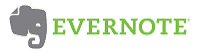
Evernote.com is one of the best task management services because there are so many ways you can use it to get organized. Write a note to yourself, create a checklist of things to do, take a picture of something you need to remember, or even record an audio reminder! You can also set due dates and notifications so you can always keep yourself on track and on schedule.
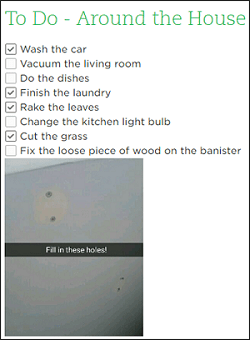
Want even more out of Evernote? Check out the Evernote App Center, which has tons of add-ons (many of which are free!) that you can install to customize what Evernote can do for you. If you’re unsure of where to start, our list of the best Evernote add-ons will give you some solid suggestions.
Best for: If you like to have choice and flexibility in what formats you keep track of your to-dos with, rather than simple notes or checklists.
Cost: Free, with the option of paid subscriptions.
Evernote Plus: $46.99/year
Evernote Premium: $89.99/year
Available on: Web | Windows | MacOS | Chrome | iOS | Android
2. Wunderlist

Wunderlist.com is another great organizing tool because it allows very detailed management of your to-dos. First off, it allows you to group related tasks into categories, so you can keep things like around-the-house errands and jobs for your work project separate. The actual to-dos you create are also very modular, themselves. They can be given due dates or reminder alerts, tagged with sub-tasks; supplemented with files, audio recordings, or other notes; or even shared with other members of your family or work group!

With simple but powerful search functions and the ability to be used on all sorts of different platforms, Wunderlist is a worthy task management service if Evernote’s multimedia functionality is too complicated or just not useful for you.
Best for: If you want a more straightforward approach to detailed task management than Evernote’s seemingly endless customization options.
Cost: Free, with the option of paid subscriptions
Wunderlist Pro: $4.99/month
Wunderlist Business: $4.99 per user/month
Available on: Web | Windows | Mac | Android | iOS | Windows Phone | Amazon | Chromebook | Chrome | Safari
3. Todoist

Todoist.com is one of the most popular task management and collaboration services for a number of reasons. Similar to Wunderlist, it allows you to organize tasks into categories, break jobs down into sub-tasks, color-code jobs to indicate their priority, and delegate tasks to other people whom you’ve shared your projects with. It also lets you set due dates and reminders for tasks; you can even set recurring due dates for things you need to do often so that you can build positive habits.

In addition, Todoist lets you set productivity goals and visualize your progress in meeting them. But perhaps Todoist’s biggest strength is its ability to work on so many platforms, as well as to integrate seamlessly with hundreds of other productivity tools (such as Dropbox and Google Drive).
Best for: If you’re less concerned about how you get things done than making sure that they actually get done. Of course, Todoist has no shortage of customization options.
Cost: Free, with the option to purchase a premium subscription
Todoist Premium: $38.99/year
Available on: Web | Windows | Outlook | Chrome | Gmail | Android | Chromebook | Mac | iOS | Safari | Apple Watch
4. Any.do

Any.do is another very popular task management tool. In addition to letting you create and share basic to-do lists, Any.do also lets you plan ahead with its calendar function, allowing you to schedule reminders for tasks at a certain time or when you’re in a particular area. Plus, despite being able to integrate with other productivity apps like Todoist can, Any.do has a simpler interface that lets you create tasks with just a few clicks or taps – or even with a short voice recording!

The coolest thing about Any.do, however, is its built-in assistant. Similar to other virtual assistants (such as Amazon’s Alexa and Apple’s Siri), the Any.do Assistant allows you to give it more information on what you need done. Then it makes suggestions on ways you can go about doing it – or even complete some tasks all by itself!
Best for: If you want a simple organizing app that can do the bulk of the work for you.
Cost: Free, with the options of purchasing a premium subscription
Premium on one device: $2.09/month
Premium on unlimited devices: $2.24/month
Available on: Web | iOS | Android | Desktop
5. Trello
![]()
If you’re working in a group and/or need to co-ordinate multiple projects at once, look no further than Trello.com. Tasks can be created as “cards,” which you can then do all sorts of stuff with. Add extra information, delegate responsibilities, label priorities, create checklists of sub-tasks, set due dates, attach important files, and more! Plus, you can group similar tasks into “boards,” and then use “lists” to create a workflow and track the progress of everything you need to do.

Trello even lets you get updates whenever something changes with one of your tasks, such as if someone leaves a comment on it or moves it to another board or list, or if a due date is coming up soon. Trello works on multiple operating systems, and it integrates with a whole bunch of other productivity apps to help you manage projects of any size. TechBoomers approved!
Best for: Tracking multiple different tasks – or projects with multiple steps – at the same time, especially if you have to co-ordinate them with a group.
Cost: Free, with the option to sign up for premium accounts
Trello Business Class: $9.99 per user/month
Trello Enterprise: $20.83 per user/month
Available on: Web | Android | iOS
6. OmniFocus

OmniFocus is the task management app that was made for Apple lovers. Based on management consultant David Allen’s “Getting Things Done” methodology, OmniFocus allows you to organize and view your to-dos in various different ways, known as “perspectives.” View an overview of everything you have to do, group your to-dos by category, link thematically-related tasks, see what needs to be done in the near future, focus on the highest-priority tasks, review what has been done and what still needs doing, and more.

OmniFocus integrates heavily with Apple’s built-in interface tools. For example, you can see what you need to do today in OmniFocus just by looking at your notifications… without needing to launch the program itself! Or you can use Siri to control OmniFocus with your voice – adding reminders to tasks, marking jobs as complete, and more! OmniFocus integrates with a lot of other productivity tools, too.
Best for: People who almost exclusively use Apple devices, and who want an organizing program that can do it all and is built on the foundations of a proven productivity strategy.
Cost: Depends on operating system, but each version comes with a 14-day free trial
OmniFocus Standard: $39.99
OmniFocus Pro (iOS / Apple Watch): $59.99
OmniFocus Pro (Mac): $79.99
Available on: Mac | iOS | Apple Watch
7. Google Keep

Google Keep is a free task management app that’s a somewhat simpler version of Evernote. It features much of the same flexibility that Evernote does; you can create a note by typing it out, starting a checklist, writing it with a stylus, recording audio, or taking a picture. You can organize your notes in all sorts of ways, from color-coding them to assigning them different labels to designating whether they’re just notes or things you need to be actively reminded about.

Similar to Any.do, Google Keep lets you set reminders (even recurring ones) that notify you of tasks at a specific time or place. You can also search through your notes with ease, narrowing your focus to particular types of notes – or even certain types of subject matter that Google Keep can identify! Google Keep synchronizes across your Google Account(s) on all of your devices, and it’s totally free!
Best for: If you need an on-the-go note-taking app that’s simple to use and always has the information you need, when you need it.
Cost: Free!
Available on: Web | Android | Chrome | iOS
8. Asana

Asana.com is another task management system that, like Trello, is most useful if you’re working with a team. Create lists of tasks for a project, set priorities and due dates, and assign people to work on each job. Then you can break each task down into sub-tasks, and add reminders, comments, and supplemental files so that everyone has the info they need. You can even integrate other productivity apps if they’ll help.

Asana has a bunch of other cool features, too. For example, if you do the same kinds of tasks over and over, you can turn them into templates so that you don’t have to set them up from scratch every time. You can also track tasks on Asana’s built-in calendar, so that you get a big-picture sense of who needs to have what done by when. You can even get a general overview of how far along a project is, which can help you identify which areas of the project are running smoothly and which may need extra attention.
Best for: People and groups who like to organize thoroughly ahead of time, and then make sure their plans are on track every step of the way.
Cost: Free, with the option to sign up for premium accounts
Asana Premium: $9.99 per member/month
Available on: Web | iOS | Android
9. Things

Things is another award-winning organizational app exclusively for Apple devices. It works somewhat similarly to OmniFocus: start by throwing everything you want or need to do into your “inbox.” Then, decide when you’re going to do each task: today, this week, anytime, or someday. Turn multi-step tasks into “projects,” and group related tasks into “areas” or with “tags.”

Set time-based reminders for things you need to get done, use the quick search functions to find what you need to do in a flash, and more! You can even integrate events from your built-in Apple Calendar into Things, or create a new to-do by saying it to Siri!
Best for: If you want a top-end task management program like OmniFocus on your Apple device, but with less complexity and a less cluttered, more user-friendly interface.
Cost: Depends on operating system; Mac version comes with a 15-day free trial
Things for iPhone & Apple Watch: $9.99
Things for iPad: $19.99
Things for Mac: $49.99
Available on: Mac (Free Trial) | iPhone | iPad | Apple Watch
10. Microsoft To-Do

Made by the team that created Wunderlist, Microsoft To-Do is being billed as its spiritual successor. Start by adding to-dos to the “My Day” function; it shows only the tasks you’ve added that day, and resets every day so you aren’t overwhelmed by things you didn’t manage to get to yesterday. Of course, you can still go back and check things that still need doing, and Microsoft To-Do will make “Suggestions” on what you might want to get done next.

Microsoft To-Do also has plenty of other features that leading organization apps have, such as the ability to add reminders, (recurring) due dates, and additional notes to the tasks that you create. You can also organize your tasks into lists or by themes, and synchronize your reminders for stuff you need to get done across all your devices – and even your Microsoft Outlook email account!
Best for: People who don’t like (or aren’t good at) planning ahead, or who may need a bit of help sorting their priorities out.
Cost: Free!
Available on: Web | iOS | Windows | Android
5 tips for making organizing tools work for you
1. Assess what you need help with, and then pick a site or app to fill that need.
It may sound obvious, but different problems often require different solutions. Think about what the jobs you want to complete will require, or where you need help when it comes to task management. Then pick a site or app suited for that. For example, you may need one that’s better for collaborating with a team, or one that is integrated with certain other productivity tools that will help you cut down on the time it takes to get done what you want to get done.

2. Write down your to-dos as soon as you know you have to do them.
There are two benefits to doing this. The first is that you’ll know your tasks are written down somewhere. This means you won’t have to constantly be thinking about them in trying to remember them, which can cause you to needlessly worry about them. The second benefit is that this helps you think about blocking out time for when you’ll actually do your to-dos, which can help you avoid taking on too many other commitments and not leaving enough time to get done what really matters.
3. Sort tasks by priority and/or theme.
Think about what tasks need to get done ASAP and which ones can wait, and label them accordingly. While it may be tempting to take on easy jobs first, start with the critical ones instead to make sure that you have enough time to devote to them. Then you can feel rewarded when you breeze through your quick to-dos and have them all off your plate.
Another trick is to sort your to-dos by thematic categories, and then take care of jobs that share a common thread all at the same time. It will usually be easier to complete tasks that are similar to each other when your brain is firing a certain way.
4. When applicable (and possible), delegate and automate.
Some task management apps excel when you’re working with groups, allowing you to assign responsibility for certain tasks or sub-tasks to others with whom you share your to-do lists. Some even have integrations or other features that allow them to automatically take care of tasks for you. Take advantage of these scenarios when you can (and when it’s appropriate) – it will save you a lot of time and effort when compared to trying to do everything on your own.
5. Take time to reflect on your productivity.
While you may be happy just to get your to-dos out of the way and never look at them again, it’s important to review each day (or week, or month) how much you were able to accomplish, how long it took, and what you may have left undone. This can help you address areas of your productivity that you may need to improve on. Some task management tools, like OmniFocus and Asana, are really good at helping you visualize this.
That’s our list of the best apps and best sites for organizing and managing tasks. We hope that one of the apps or sites will help you get organized, and start working away at your to-do list. If not, we have suggestions and guides for a whole bunch of other business and productivity tools that can help you get what you need to get done, done.
Also, make sure you check out our free courses on Evernote or Wunderlist if you’ve decided on one of those! We can help you become an instant pro so you can get right back to your task list!







