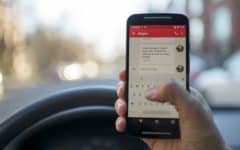Want to use FaceTime on your iOS device, but don’t have access to a Wi-Fi network? If so, you’re in luck! In this article, we’ll tell you what you want to know about using FaceTime without Wi-Fi.
Can you use FaceTime without Wi-Fi?
Yes, you can use FaceTime without being connected to a Wi-Fi network. Instead of using Wi-Fi, you can enable data usage and use the app through your carrier’s data network. This requires you having data as part of your cell phone plan, so contact your carrier if you don’t have data included already.
Now that we know it’s possible to use FaceTime without Wi-Fi, let’s get into the instructions for how to set it up.
Using FaceTime without Wi-Fi on the iPhone
1. Open the settings on your device.
Tap Settings on your home screen to access your settings.

2. On the next screen, tap Cellular.
Tap Cellular to view your data settings.

3. Enable your cellular data.
Make sure the switch beside “Cellular Data” at the top of your screen is green. This means your cellular data is turned on.

4. Allow FaceTime to use data.
Scroll down to find the list of apps installed on your device. When you see FaceTime in the list, make sure the slider to the right of it is green. This allows the app to use your device’s cellular data.

5. Tap Cellular Data Options.
Near the top of your screen, tap Cellular Data Options to access your data options.

6. Tap Enable LTE.
LTE uses slightly less data for video calls than a 3G network does. If your device has LTE capability, tap Enable LTE.

If it isn’t selected by default, select Voice & Data.

7. Tap the Home Button on your device. Then tap FaceTime to launch the app.
Tap the Home Button below your iPhone screen to go to your home page. Locate the FaceTime app icon, and tap it once to launch the app.

8. Make a FaceTime call as normal.
Now you can make a call without using Wi-Fi! If you need some guidance as to how to make a video call from your iPhone, check out our tutorial on how to use FaceTime.

If you want to make calls without Wi-Fi, but don’t have an iPhone, there are ways to do that as well. Let’s go over how you can do this on an iPad or iPod touch.
Using FaceTime without Wi-Fi on the iPad and iPod
If you want to use FaceTime on your iPad or iPod touch and don’t have access to Wi-Fi, you can turn your smart phone into a personal Internet hotspot. This turns your smart phone into a Wi-Fi router. This can be done on most smart phone models, including Android, iPhone, and Windows phone devices.
Check out this article by PCMag to learn how to turn your phone into a Wi-Fi hotspot. They cover the steps to do this on 11 different devices!
4 tips when using FaceTime without Wi-Fi
1. Contact your carrier to make sure you have data included in your monthly phone plan.
If you’re not sure if you have data included in your monthly cell phone plan, get in touch with your mobile service provider to check. Ensure that you have a data allowance before attempting to use FaceTime without Wi-Fi.
2. Keep in mind that you’ll be using up your cellular data.
Whether you’re using FaceTime on your iPhone with your cellular data, or using your smartphone as an Internet hotspot, you’ll be using your data plan. So, although the app itself does not cost money to use, your data plan will.
3. Try to keep your calls short if you don’t want to use too much data.
If you want to conserve your cellular data and not hit your limit for the month too soon, try to limit the length of your video calls. While it doesn’t use a ton of data (approx. 25MB/10 minutes), the amount of data you go through can start to add up if you’re making long video calls frequently.
4. If you’re close to hitting/exceeding your data limit, turn your cellular data off.
Try to monitor your data usage to make sure you don’t go over whatever your monthly limit is (depending on your individual data plan). If you’re getting close to hitting your maximum for data usage, we’d recommend turning your data off and not using it to make calls.
That’s it for this article about making FaceTime calls without Wi-Fi. If you’d like to learn more about the app, check out our full course. You can learn things like how to get set up and how to use the app. If you have any questions, feel free to leave us a comment below.