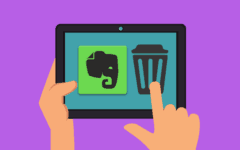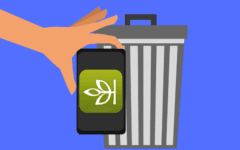Had enough of Pinterest for a while, and want to take a break? If you’re not having fun anymore or it’s just not useful and you want to leave it for good, we’ve got the steps here to help you put your account on hiatus… or on permanent vacation. To delete your Pinterest account:
- Visit www.pinterest.com and sign in.
- Click your profile icon in the top-right corner.
- Click the gear icon and click Account Settings.
- Under the “Account Basics” heading, click Deactivate Account.
- Click Deactivate My Account or Permanently Close My Account (if you never want to use it again).
If you need some pictures to help you through the process and a few more details, be sure to read the details instructions below.
Detailed instructions for how to cancel a Pinterest account
1. Visit the Pinterest website and sign in to your account.
Go to www.pinterest.com in your web browser and sign in.
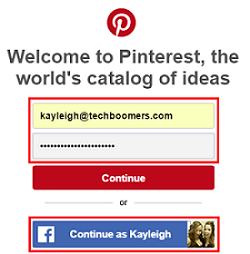
2. Find your personal Pinterest page.
Click your profile icon in the top-right corner to go to your personal page.

3. Access your account settings to alter/change them.
Underneath your name, next to Edit Profile, click the settings button and then select Account Settings.

4. Deactivate your account.
At the bottom of the “Account Basics” section, next to “Account,” click Deactivate Account.

5. Indicate why you are leaving and choose to deactivate or permanently delete your account.
Pinterest will ask you why you want to deactivate your account, so click a button beside the reason that best says why you’re leaving. Based on your choice, you will get some advice on how to give yourself a better experience, and/or allow you to type in a few more details about your problem (which is totally optional).
When you’re ready, click Deactivate My Account. Or, if you never want to use your account again and want to say goodbye to Pinterest for good, click Permanently Close My Account. You will be asked to confirm this choice through receiving an email about this latter choice, as it is much more difficult to reverse.

Notes on cancelling or deleting your Pinterest account
- If your account is cancelled, you can reactivate it at any time by going back to the website and logging in again. They will instantly send you an email to let you confirm that you want to reactivate your account. Log into the email account that you used to sign up originally, open the email titled “Reactivate Your Pinterest Account,” and click Reactivate Your Account.

- Deactivating your account will not delete your profile, or any of your boards or pins. However, nobody else will be able to find them or see them. Note that this will NOT hide any other copies of pins that you re-pinned from somewhere else, nor will it hide any other copies of pins that other users have re-pinned from you.
- If you choose to permanently delete your account, there is a window of about two weeks where you can get it back. Go back to www.pinterest.com and log in again, and you will be provided with a special code that lets you recover your account. Beyond those two weeks, though, your account will be gone forever. If you want to get back on Pinterest, you will have to sign up with a different email address and password.
- Permanently deleting your account will delete your profile, along with all of your boards and pins. However, as we explained in our tutorial on how to delete pins and boards, this will NOT delete any other copies of pins that you re-pinned from somewhere else on Pinterest, nor will it delete any other copies of pins that other Pinterest users have re-pinned from you.
- The option to permanently close your Pinterest account will not be available if you signed up for Pinterest as a business.
And that’s how you delete your Pinterest account! If you’re looking for something similar in your life, but Pinterest just wasn’t doing the trick, be sure to give this article on the best websites like Pinterest a read – you may find something even better!