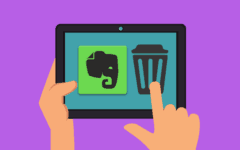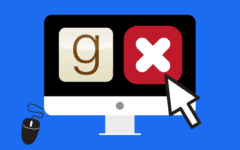If you’ve been thinking lately that you don’t need Foursquare in your life anymore, or have chosen to use one of our recommended Foursquare alternatives instead, you may be thinking about getting rid of your account. In this article, we’ll explain how to cancel your Foursquare account, and even break the process down step-by-step to make sure you know exactly how to delete a Foursquare account. Basically, all you need to do is the following:
- Go to www.foursquare.com in your web browser.
- Sign into your account.
- Click your profile picture icon, and then click Settings.
- Scroll down and click Delete Your Account at the end of the paragraph of text.
- Choose a reason for deleting your account, and then click the red Delete Account button.
That’s how you delete your Foursquare account! Remember that all of your data will be lost by deleting your account, so if you change your mind in the future and want to use Foursquare again, you will need to re-renter all of your preferences.
If you want a little more detail regarding the instructions on how to remove a Foursquare account, check out our step-by-step instructions below (with pictures)!
Detailed instructions on how to delete a Foursquare account
1. Visit the Foursquare website in your web browser of choice.
Using your favorite web browser, enter www.foursquare.com into the address bar and press the “Enter” or “Return” key.

2. Sign into your account.
Click Log In in the top-right corner of the home page. Then, click in the box labelled “Email or Phone Number” and type in your email address or mobile phone number. Then, click in the box labelled “Password” and type in the password that you picked to protect your account. Finally, click the green Log In button.

(HINT: If you signed up for Foursquare using your Facebook account, You can also click the Log In With Facebook button to log into your account using your Facebook account credentials.)
3. Access your personal account settings.
On the Foursquare home page, click your profile picture in the top-right corner. Then, from the drop-down menu that appears, select Settings.

4. Find the link that will allow you to delete your account.
On your personal account settings page, click Privacy Settings along the right side of the screen. On the “Privacy Settings” page, click Delete Your Account at the end of the large paragraph.

5. State your reason for leaving Foursquare, and confirm that you want to delete your account.
On the final page, click one (or more) of the check boxes to indicate your reason(s) for wanting to delete your account. When you’ve finished, and you’re sure you want to delete your account, click the red Delete Account button at the bottom of the screen.

Those are two explanations on how to delete your Foursquare account!