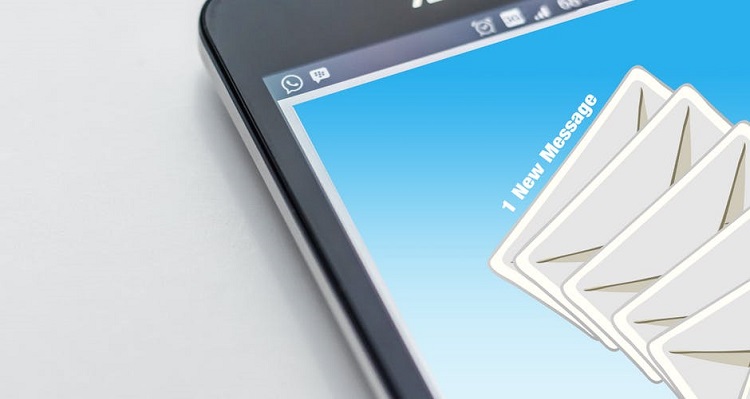
Have you ever hit the send button on an iMessage by accident and wished you could stop it from sending before it gets delivered to the other person? If so, you’re in luck. In this article, we’re going to show you how you can stop an outgoing message before it gets fully sent.
There are a few ways you can stop a message before it’s delivered, but there is only one method that does not require third-party apps or “jailbreaking” your device. We’ll show you the easy, legal way to cancel an iMessage before it sends below.
To cancel an outgoing iMessage:
1. Swipe your finger upwards from the bottom of your screen to access the Control Center.
As quickly as possible, swipe your finger from the bottom of your screen upwards to reveal the Control Center menu.

2. Tap Airplane Mode as quickly as you can.
Tap the Airplane Mode button to restrict your device from accessing an Internet connection. You need to activate Airplane Mode before the progress bar gets all the way to the end.

3. When you get a message saying to turn off airplane mode to send messages, tap OK.
To dismiss the message that appears on your screen, tap OK.

4. Delete the message from your conversation.
To ensure that the message does not get sent when your device regains Internet access, you’ll need to delete it from your conversation. To do so, tap and hold on the message you want to erase. When these buttons appear at the bottom of your screen, tap More.

Then tap the Trash Can in the bottom left corner to indicate that you want to delete the message.

Tap Delete Message to confirm deletion.

5. Disable Airplane Mode.
To return your device back to normal and be able to access Wi-Fi and cellular data again, disable Airplane Mode. To do so, swipe your finger upwards from the bottom of your screen to access the Control Center. Then, tap Airplane Mode to disable it.
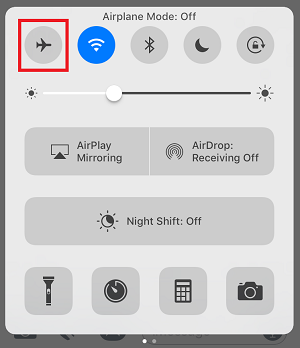
You need to begin this process as quickly as possible in order to intercept the message from being sent. If your message is short, it will likely send very quickly. If you don’t act quickly enough, your message may be fully sent and after that there isn’t a way to un-send it.
To check if your message has been fully sent already, look for small grey text underneath the bubble containing your message. If it was fully sent, it will say “Delivered.”
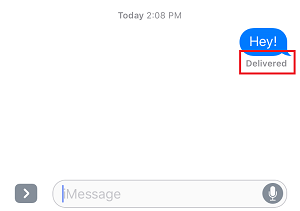
If the person you sent it to has their Read Receipts enabled, you’ll be able to see when they read the message. In that case, it could say “Read” with a time stamp beside it.
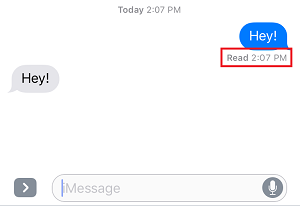
That’s all you need to do to cancel an outgoing iMessage before it’s fully sent. We hope you found this article helpful! Feel free to leave us a comment if you have any questions or suggestions for other articles. If you’re interested in learning more about iMessage, check out our tutorials on how to forward messages.






