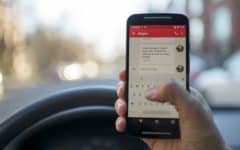Is someone bothering you on iMessage? Want to block them from contacting you again, but not sure how to do it? If so, you’re in luck. Today, we’re going to show you two different ways you can restrict someone from sending you iMessages on your iPhone or iPad.
First, we’ll show you how to block someone through your device’s Messages app.
To block someone from your Messages app:
1. Open the messaging app on your device.
Tap Messages to access your iOS device’s messaging app.
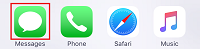
2. Tap your conversation with the person you’d like to block.
Depending on who you’d like to block, choose the conversation you’re looking for. Tap it once to open it.

3. Tap the “i” button in the top right corner.
In the conversation window, tap the “i” Button in the top right.

4. Tap their name, phone number, or email address at the top of your screen.
At the top of your screen, tap the person’s name (if they’re saved in your contacts) or their phone number or email address – whichever one appears at the top of your screen.

5. Tap Block This Caller.
Tap Block This Caller near the bottom of your screen to indicate that you’d like to restrict this person from messaging you.

6. Tap Block Contact to confirm you’d like to block them.
To confirm that you’d like to stop this person from contacting you, tap Block Contact.

That’s all you need to do to block someone through the Messages app. Now, we’ll show you how to block a contact using your device settings.
To block someone using your device settings:
1. Launch your device’s settings app.
Tap Settings to access your device settings.

2. Select Messages on the next page to access your messaging settings.
Open your messaging settings by scrolling down and tapping Messages.

3. Tap Blocked to view the numbers, emails, and contacts you’ve blocked on iMessage.
To view who you’ve blocked or to add someone new to the list, tap Blocked.

4. To add someone to your blocked list, tap Add New.
Tap Add New to block someone you haven’t yet.

5. Select the contact you would like to block.
Scroll through your list of contacts and tap the name of the person you’d like to restrict from contacting you.

Once you’ve tapped their name, you’ll see all of their contact methods appear on your blocked list.

That’s all you need to do to block someone through the settings on your iOS device. There are a few more things you should know about blocking people, so let’s go over those things now.
Notes on blocking someone on iMessage
1. Blocked contacts will be blocked on FaceTime as well.
When you block someone through iMessage or through your device settings, they will be unable to contact you through iMessage and through FaceTime. Unless you choose to unblock them, they won’t be able to contact you through these methods.
2. Blocking through your device settings will only allow you to block your contacts.
If you go through the blocking method from your device’s settings, you won’t be able to block someone unless they’re already saved to your contact list. It only gives you the option to select a contact, not to enter any phone number or email address you’d like to block.
3. At any time, you can unblock someone if you wish.
If you decide you want someone to be able to contact you again, you can unblock them. To do so, follow the instructions above to access your blocked list (Settings > Messages > Blocked). Tap Edit, then delete the person from the list in order to unblock them.

4. If you unblock someone, you won’t receive old messages from them.
If you ever decide to remove the restriction for someone contacting you, you won’t receive messages they may have tried to send during the time that you had them blocked from contacting you.
That’s everything you need to know about blocking people on iMessage from your iPhone or iPad. We hope you found it helpful. If you’d like to learn more, check out our article on iMessage security.