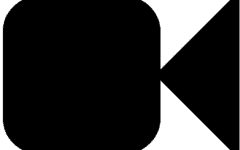Do you want to block someone from being able to call you on FaceTime on your iPhone or iPad, but aren’t sure how to do it? Luckily for you, in this article we’ll be showing you exactly how to block someone on FaceTime, and give you a few other helpful hints, including:
Read on to learn about blocking on FaceTime, and what it will mean if you do it.
How to block someone on FaceTime:
1. Open the FaceTime app on your iPhone or iPad.
Tap the FaceTime icon to launch the app on your device.

2. In the text box at the top, type in the name, phone number, or email of the person you want to block.
Tap the text box at the top of your screen, and type in the name, email address, or phone number of the person you’re looking to block.

3. Tap their name when it appears in the results.
When you see their name appear in the results of your search, tap their name to open their contact details.

4. Scroll down to the bottom and tap Block This Caller.
At the bottom of their contact information page, tap where it says “Block this Caller” to move on to the next step.

5. Tap Block Contact to confirm your actions.
Tap the Block Contact button that appears at the bottom of your screen to finalize your decision to block that person from calling you.

That’s all you need to do to block someone on FaceTime. There are a few things you should keep in mind when you block someone though, so let’s go over those things next.
Notes about blocking someone on FaceTime
1. There are many reasons to stop someone from contacting you.
You may want to restrict someone from video calling you if they are constantly trying to reach you, if you don’t know the person, or if you just don’t wish to speak to them. Really though, you can choose to block someone for any reason you see fit.
2. If you block a contact, all contact methods will be blocked on FaceTime.
If you have someone saved as a contact on your device, and you have multiple contact methods attached to their name (e.g. their phone number and email address), any/all contact methods associated with that contact will be blocked.
3. You can view who you’ve previously blocked in your settings.
If you don’t remember who you blocked, or just want to take a look every once in a while, here’s how you see you who blocked on FaceTime:
- To view who you’ve blocked on FaceTime, open your device’s settings.

- Scroll down, and then tap FaceTime.

- On the next page, scroll to the bottom and tap Blocked.

- Here, you will be able to see a list of the people, phone numbers, and emails you’ve already blocked.

4. At any time, you can easily unblock someone.
If you decided to block someone, but have since changed your mind, it’s no problem! Unblocking is just as quick and simple as blocking, and here’s how you do it:
- To unblock someone, go to the list of people you’ve blocked.
- Then tap Edit in the top right corner.

- Tap the Red Circle Button beside the name/number/email you want to unblock.

- Tap Unblock.

5. If someone’s harassing you, take action.
If a situation escalates and a person is really bothering you through FaceTime, you should contact your local authorities. They will be able to help you take control of the situation and stop the harassment from happening.
That’s everything you need to know about blocking video and audio calls on FaceTime. To learn more, check out our step-by-step tutorials with pictures on how to set up and how to use FaceTime.