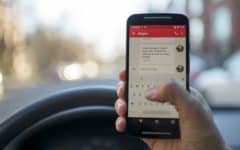Don’t have an iPhone, but want to use the Apple iOS Emojis on your smart phone? If you have an Android device, there are ways you can set up your phone to display the iPhone Emojis rather than the standard images that come installed on your Android phone. Today, we’ll provide you with a little more information about getting Apple Emojis on Android, and show you how you can do it yourself.

Can you install iPhone Emojis on Android?
Yes, you can set up your Android device to show the iPhone Emojis. There are a couple of ways you can go about this. One is fairly complicated and involves changing the code of your device. Another way is to install an app that will allow you to add iPhone Emojis as an alternate keyboard on your Android.
The more complicated method is called “rooting.” If you’re comfortable with writing and editing the coding of your device’s operating system, you can root your device to change the Emoji system over to Apple’s Emojis.
What is rooting?
Rooting involves changing the “root” code of your operating system. It’s like the Android equivalent of jailbreaking an Apple device. Unless you’re a coding expert, we wouldn’t recommend trying to root your device. It’s a complicated process and can result in many issues if you make any mistakes.
The easier way to get iPhone Emojis on Android is to find an app that will give you them as a keyboard. Today, we’ll show you how to go about that process.
To get iPhone Emojis on Android:
1. Download an app that will allow you to install the Apple Emoji keyboard.
You can view a selection of apps like this on the Google Play Store here. Choose whichever one you like. Go through the process of downloading and installing the app as you normally would.

2. Launch your device’s settings app.
Tap the Settings icon on your device’s home screen to access your settings.

3. Now, navigate to your device’s keyboard settings.
Access the keyboard settings on your device. Depending on the specific device you have, the steps to get there can vary slightly. On most devices, you’ll need to navigate Settings > General > Language & Input.

4. Select the Emoji keyboard you just installed.
Under where it says “Keyboard & Input Methods” (or something similar), select the Emoji keyboard that came with whichever Emoji app you downloaded. For example, you may see something like “Emoji Keyboard – Color Emoji” in your list of options. Tap the Emoji keyboard name to enable it on your device.

5. Check out your new Emoji keyboard!
Now that you’ve enabled the Emoji keyboard on your device, you can start using it. Open an app that will allow you to see and use your keyboard, like your messaging app. Check out your cool new Emojis!

That’s all you need to do to install iPhone Emojis on your Android device. There are a couple other things we want to tell you so you can keep them in mind when going through the process of getting Apple Emojis on an Android.
Notes on getting iPhone Emojis on Android
1. Do your research before attempting to root your device.
Unless you’re a coding whiz, you’ll probably find the rooting process pretty complicated and difficult to execute. If you’re going to attempt to root your device, be sure to do as much research as you possibly can beforehand so you’re well prepared.
2. If you choose to root your device, be aware of the consequences.
As you’ll likely discover in your research before trying to root your device, there can be negative consequences if you make a mistake when rooting your device. Also, in some cases rooting your device can void your device warranty, so we’d recommend looking into the specifics of the warranty on your device before going through the process of rooting it.
3. Check out reviews of apps before choosing one to download.
When you’re looking for an Emoji keyboard app to download, check out a few and compare the reviews to help you decide which one will work best for you. You can look at star ratings and user reviews on the Google Play Store to help you decide.
4. Try your best to be patient.
The process of how to get iPhone Emojis on Android can sometimes be a little lengthy and frustrating (depending on the method you choose). Be patient and stick with it and you’ll get it all set up eventually.
That covers just about everything you need to know about getting iPhone Emojis on your Android smart phone. We hope you found this article helpful! Check out our tutorial on how to add Emojis to iPhone if you don’t have an Android device.