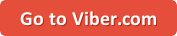FaceTime is an awesome video calling program that comes pre-installed on devices made by Apple. It offers 2-way video and audio calls for free over your device’s Internet connection, so if you’re connected to Wi-Fi, it won’t use up data.
FaceTime, unfortunately, is only available on Apple devices, so if you have a PC computer, you won’t be able to use FaceTime for Windows. On the plus side, there are plenty of other programs you can use to make video calls that are compatible with PCs. Today, we’ll be telling you about 6 of our favourite video calling apps for Windows.
1. Google Hangouts
Google Hangouts is a video calling program created by Google. You can use the service through your web browser, and if you already have a Google account (like Gmail or YouTube), you’re already all set up to use Hangouts! Head to hangouts.google.com to get started.
Check out our free course on Google Hangouts to learn more.
2. Skype
Skype is an awesome free software to use for video calls that’s compatible with Windows. It offers audio and video calls, group calls, text messaging, and file sharing. You can even use the program to call standard phones at low rates. This can be a less expensive option instead of adding minutes to your phone plan. Skype is available for PC, Android, Mac, and iPhone.
To learn more about this software, head over to our Skype course.
3. Facebook
One way to video call on a PC that you may already be signed up for is Facebook. Facebook recently started offering video calls through the messaging system on their site and app. You can log in to your Facebook account on your PC’s web browser, go to your messages, and click the Video Camera in the top right corner of your chat window to start a video chat with your friends.

If you’d like to learn more, check out our Facebook tutorials.
4. Viber
Viber is another software that can be installed on a Windows computer to make video calls. You can download and use it for free, for audio and video calls, group calls, text messaging, file sharing, and more. Viber also won’t ever annoy you with advertisements. You can install Viber on your PC, Mac, Android, or iPhone.
5. Imo
Imo Messenger is a free software for video calling and chatting, and works on all types of devices. It allows users to make high quality video calls to your friends and family members, and send text messages, all for free. If you want to start using Imo, check out imo.im to download Imo for iPhone, Android, or Windows computers.
6. Tango
The last video software we want to mention in this article is called Tango. It offers audio and video calls, group calls, and social media features. You can also use Tango to call standard home and mobile phone numbers. Tango can be used on PC, Mac, Android, or iPhone.
That’s it for our recommendations for the best apps to use for video calls on PC. We hope one of these options works out for you. If you’ve tried out one of these video calling programs for Windows before, let us know your thoughts on it in a comment below.