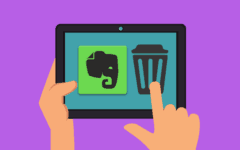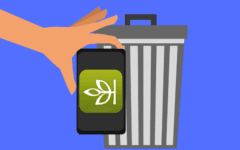Thinking about giving up channel surfing and turning off YouTube? Did you perhaps see a service in our YouTube alternatives article that you’d like to tune into instead? This tutorial will show you how to cancel your account for the popular video-sharing website. To delete a YouTube account:
-
Go to www.youtube.com in your web browser and log in.
-
Click your profile picture in the top-right corner, and then click YouTube Settings.

(NOTE: You may first have to click on the account that you want to delete in order to use YouTube as that account).
-
Under “Account Information”, beneath your account’s name, click Advanced.

-
Once the advanced settings are displayed, scroll to the bottom of the screen and click the Delete Channel button.

-
You will be asked to re-enter your YouTube account password in order to continue. Click in the box labelled “Password” and type in the password to your YouTube account, and then click Sign In.

-
Click the check box here to say that you understand that deleting your account (and everything in it) is permanent. Then click Delete Channel.
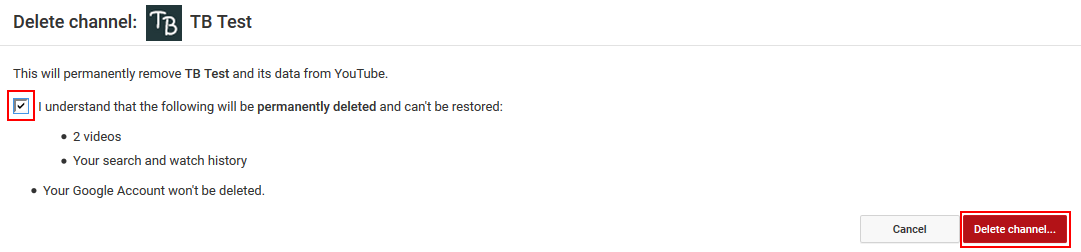
A confirmation window will pop up asking you to confirm that you really want to delete your channel. Click Delete Channel once more to permanently delete your YouTube account.
There you go! Your YouTube account has gone off the air.
Note that you have only deleted your YouTube account for the channel that you happened to be using at the time. If you want to delete any of your other channels on YouTube, simply repeat this process.
Also note that deleting your YouTube channel(s) will not delete your entire Google account. So if you have accounts for other Google-owned services, such as Gmail or Google Maps, you can rest easy knowing that those accounts will be safe. That is, of course, unless you intentionally choose to delete those accounts.