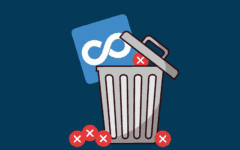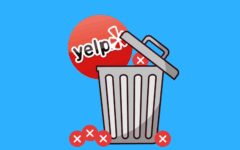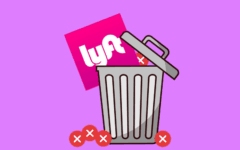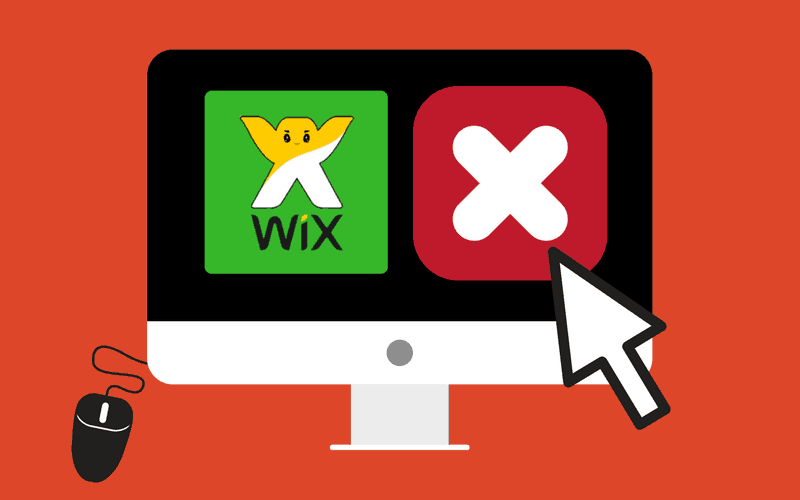
Want to nix your Wix.com account? After using this website for building websites, you may be ready to move on to developing and hosting your own website. Or maybe you’ve decided to go with one of its competitors like Weebly.com or Jimdo.com. In any case, the process for canceling your account is more complex than you might think; this article will walk you through the ins and outs of it.
What is covered in this article
- What you should know before deleting your Wix account
- Can I just cancel my Wix subscription and get a refund for it?
- How to delete a Wix account in 4 steps
- Popular websites like Wix for building your own website
- 5 other resources for picking up the art of designing websites
Well, let’s not waste any time… we’re getting right to it!
What you should know before deleting your Wix account
To delete a Wix account, you must go through four steps: cancel your premium subscriptions, delete your websites, delete or move your custom domains, and finally, close your account. The first three can be done in any order, but they all must be done before you can close your account.
IMPORTANT
It is not enough to simply cancel your premium services or custom domain name when attempting to cancel Wix. You must also wait for the subscription periods on these items to expire, including the 30-day grace period and 30-day redemption period for a custom domain, before you can erase your account.
But there are alternatives to permanently erasing your account and everything in it. In some cases, you can just let any paid services you have expire and carry on using a free account. You may even be entitled to a refund if you cancel a paid subscription early. We’ll explain when and how you can get a refund next. If you don’t need a refund, jump down to the deletion instructions here.
Can I just cancel my Wix subscription and get a refund for it?
You can get a refund if you cancel a premium Wix account within two weeks of buying it. However, this only applies to the first time you upgrade from a free plan to a premium plan. It does not apply if you renew a premium plan, or upgrade from one premium plan to another.
PRO TIP
Depending on how quickly you cancel, you may either get a refund or have the subscription charges dropped altogether. However, be aware that this process can take up to 20 business days. In the meantime, you will immediately lose access to all premium features, so keep that in mind!
IMPORTANT
The refund policy only applies to its premium website plans. It does not cover additional services such as custom domain names, electronic mailboxes, “ShoutOut” newsletter campaigns, or third-party website add-ons from its App Market.

There are some other special cases in which you might be able to get a refund. To do so, go to www.wix.com/refund, select the service that you want to be refunded, and then fill out a request form explaining why you think you deserve a refund. Your request will be reviewed, and appropriate action will be taken.
If that’s not enough for you and you really want your entire account gone for good, the next section will go step-by-step through everything you need to do to make that happen.
How to delete a Wix account in 4 steps
Begin by going to www.wix.com and logging into your account. From there, follow the instructions in each section to complete the steps necessary for shutting down your account.
PRO TIP
Remember that steps 1, 2, and 3 need to be done – in any order – before you can do step 4.
Step 1: Canceling your premium services
Start by moving your mouse cursor over the profile icon in the top-right corner of your main screen, and then selecting Billing & Payments from the drop-down menu that appears.

From there, click Manage. You should see all the premium services on your account. Depending on the services you have, canceling them takes a bit of a different process.
- If you have a PREMIUM PLAN: Click Cancel Plan and then click Cancel Now.
- If you have a CUSTOM DOMAIN: Click Cancel My Domain, select Cancel Auto-Renew, and then click
- If you have a MAILBOX: Click Cancel My Mailboxes, select I Still Want to Cancel, and then click Cancel Mailbox.
- If you have a PREMIUM APP: Click Cancel Payments, select Cancel Auto-Renew, and then click Submit.
IMPORTANT
Remember that you also have to let your paid services expire after you cancel them before you can submit a request to delete your account!
Step 2: Deleting all your websites
From your account dashboard, start by clicking the My Sites menu, and then click Select Site beside the website that you want to delete.

From there, click Manage Site below the website’s name in the panel on the left.

Under “Site Actions” in the main pane, click Delete Site. Click Delete again to confirm this.

Repeat this until every one of your websites is gone.
Step 3: Deleting or transferring your custom domains
Whether you can delete or transfer a custom domain name on your account depends on whether it was created on Wix or transferred there from another website host.
If it originated from Wix, you can simply cancel it as one of your premium services by following the instructions in Part 1. You can also move it to another website host, or even to another account.
If you imported it from somewhere else, you will need to remove it. To do so, start by moving your mouse cursor over the profile icon in the top-right corner of your main screen, and then clicking the Domains option in the drop-down menu that appears.
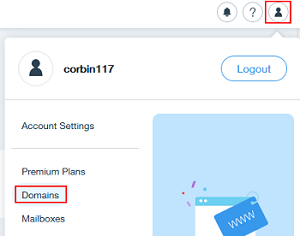
From there, click the arrow icon beside the website that you wish to remove. Click the Advanced tab, and then click Remove Domain from Wix. Click Yes, Remove It to confirm that you wish to remove this domain, and then click Close to close the window.
Step 4: Deleting your account
Once you have finished all of the preceding sections, make sure that you are still logged into your account, and go to this Wix page for deleting your account. Click Deactivate My Account, and then click Yes.

Your account will be checked to make sure that you have deleted and canceled all of the required components of it. If everything’s in order, then you’re all done!
Popular websites like Wix for building your own website
Even if Wix wasn’t your bag, there are a lot of other widely-used content management systems that people use to put their own websites together. Here are a few notable ones.
- Shopify.ca– A website builder from Canada geared towards helping you set up a small business online.
- WordPress.com– A customizable CMS used for blogs, websites, and all sorts of other things. We even built TechBoomers on it! It has good tools for getting your site noticed by search engines.
- WebsiteBuilder.com– Offers thousands of templates for you to start your website off right, and its paid features aren’t very expensive.
- Strikingly.com– If other options seem too complicated, this one bills itself as a no-frills way to get your own website up and running in minutes.
Be sure to give our best sites like Wix article a read, which features many more.
5 other resources for picking up the art of designing websites
Whether you want a website builder to make money with a business, share your thoughts in a blog, or whatever else you want to do, we have guides on how to pick the right one for you.
- Wix vs. Weebly, WordPress, Shopify: Which is the Best Site Builder?– This in-depth analysis will help you figure out what you need most from a website builder, and which of the most popular ones fits those needs best.
- The Best CMS For Your Business: WordPress, Wix, Joomla, and More– A website is a near-necessity these days for businesses to have an online presence, but what’s the best platform to build it on? We’ll help you out with a comparison of popular ones.
- Best Sites to Start Your Own Blog + Tips for a Successful Blog– If you want to limit your site-constructing ambitions to a simple online journal (a.k.a. “blog”), we have suggestions for the best places to do it and the best practices for winning followers.
- 17 Ways to Enhance Your Digital Skills at Home and in the Workplace– Trying your hand at building a website is a great way to improve your digital literacy. Here are 16 other activities you can do to increase your tech IQ.
- 6 Websites and Apps That Will Teach You How to Code for Free– Adding nifty custom touches to a website requires knowing how to write computer code, specifically HTML. Here are 6 places you can go to learn the language that builds the Internet… and many more!