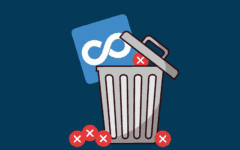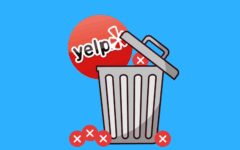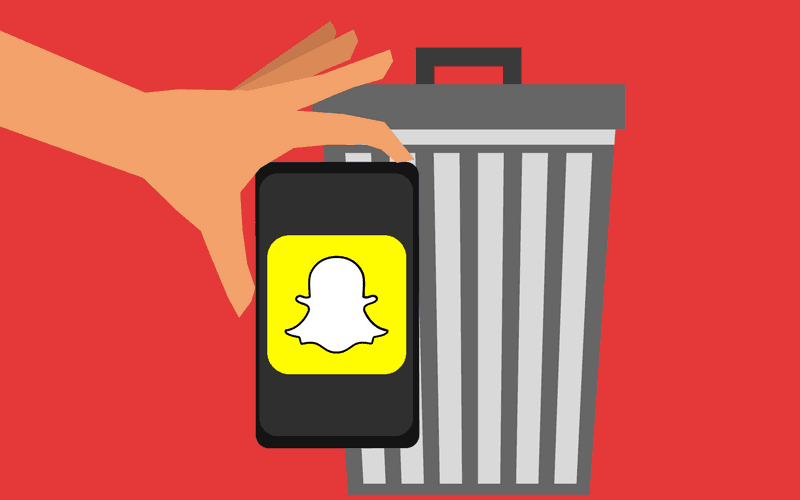
Have you reached a breaking point with Snapchat? Is it time for you to call it quits, and perhaps explore what other apps like Snapchat have to offer? If that’s the case, then you might want to shut down your Snapchat account. This lesson will show you how to do that.
Ironically, though Snapchat is an application for mobile devices, you can’t delete your Snapchat account by using the application itself. You must go to Snapchat’s website to delete your account. Anyway, to remove a Snapchat account:
1. Go to www.snapchat.com and click “Support” to access Snapchat’s help section.
You may not be able to see this link right away; the majority of the screen will be devoted to Snapchat’s logo (which itself contains a link to a page telling you where you can download Snapchat). Just scroll down a bit, and you should see the link you’re looking for on the left, under the “Company” heading.

2. Click “Learning the Basics”.
This section will explain how to use various functions of Snapchat. It may be good to have open in a separate web browser tab or window when going through our how to use Snapchat tutorial, in case you need extra help with understanding how to work some of Snapchat’s features.

3. Click “Account Settings”.
This sub-section helps you learn how to adjust your settings on Snapchat, like changing your birthday, phone number, display name, password, privacy settings, and so on.

4. Click “Delete an Account”.
Rather than give you information about how to delete a Snapchat account, this link will actually begin the process of deleting your Snapchat account.

5. Log into your Snapchat account (which may include passing a security check).
Click in the box labelled “User Name” and type in your Snapchat user name. Then, click in the box labelled “Password” and type in the password that you picked to secure your Snapchat account with.

You may also need to pass a security check to prove that you’re not an automated computer program trying to delete other people’s accounts without their consent. Simply click in the check box labelled “I’m Not a Robot” to complete the security check.
When you’re all set, click Log In.
6. Re-enter your password, and then click “Delete Account”.
SnapChat will warn you that deleting your account is a permanent action that cannot be undone. In addition (though it’s not mentioned here), your user name for Snapchat cannot be used by anyone ever again (not even you, if you decide to create a new account). You can, however, use the same email address and/or phone number if you want to create a new Snapchat account.
If you’re sure that you want to delete your current Snapchat account, click in the box labelled “Password” and type in the password that protects your Snapchat account. Then, click Delete Account.

That’s all it takes to delete your Snapchat account! We’re sorry to hear that you didn’t click with it… maybe you’ll find another service like it that suits your needs in our article on the best apps like Snapchat.