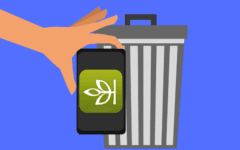If you want to stop using PayPal, and no longer have your credit card information stored on their secure servers, we can help you in this tutorial. First, make sure you read our notes below, as you need to consider these things before you go through with deleting your account.
A few things to note before closing your PayPal account:
1. Transfer any outstanding balance out of your account first.
You can’t close your PayPal account if you still have money of any currency denomination(s) in your PayPal account. Be sure to transfer any remaining money in your PayPal account back into your bank accounts first! See our tutorial on how to withdraw money from PayPal to learn how to do this.
2. You can’t close your account if you have outstanding claims against you.
You can’t close your PayPal account if you currently have any open disputes or claims filed by or against you. Similarly, you can’t close your PayPal account if you have any currently active penalties on your account. Make sure to get those issues resolved first.
3. Any pending transactions will be cancelled.
If you close your PayPal account while any transactions that you have initiated with it (such as depositing or withdrawing money), they will automatically be cancelled. Make sure that all of your business with PayPal is done before you decide to close your account!
4. A PayPal account can’t be re-opened once closed.
If you delete your account, you’re deleting all of your information with it – permanently. If you ever want to come back to PayPal, you’ll need to start over and create a new account. You also won’t be able to access any of your previous payment or account history.
5. If you haven’t confirmed your email address, remove it.
If you just started your account, and haven’t yet confirmed your email address, you’ll need to remove it from your account before you delete it. If you don’t, you may still receive emails from PayPal, and could still verify your account – even if you tried to delete it. Make sure to do this first, though if you’ve been using PayPal for any length of time, you’ve most likely already done this.
Now that you know what will happen if you delete your account, we’ll show you how to do it below.
To delete your PayPal account:
- Go to www.paypal.com in your web browser and sign in to your account.
- Click the gear icon in the top-right corner to access your profile and settings.
- Under the “Account” category, click Close Your Account, under the “Account Options” heading.
- Finally, click Close Account.
And now it’s done! If you want a little more information about the process, and maybe need some pictures to accompany the instructions, read below. We can explain each step in more detail for you.
Detailed instructions on how to cancel your PayPal account
1. Visit the PayPal website and sign into your account one last time.
Open your web browser of choice, and visit www.paypal.com. Click Log In at the top-right, enter your email address and password, and click the blue Log In button.

2. Access your personal PayPal profile and account settings.
Click the gear icon in the top-right corner to access your PayPal settings menu.
![]()
3. Find the option to close your account.
Click Account at the top of the menu bar, though by default, it will be selected already. Under the “Account Options” heading, click Close Your Account.

4. Confirm that you want to delete your account (and be sure, because you can’t go back from here).
This is the final step! PayPal will give you one last chance to make sure you want to delete your account. If you’re sure, click the blue Close Account Button. Once you do this, your account is closed permanently, so make sure you are sure you want to if you click it.

We hope that helped you learn everything you need to know about deleting your PayPal account. If you have any other questions about your PayPal account, or what you might be missing if you cancel it, check out the rest of our PayPal course here.