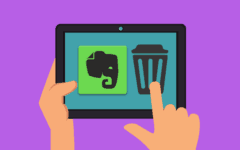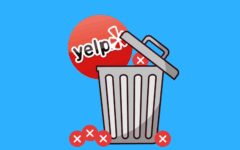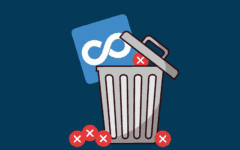Do you want to give Kik Messenger the boot? Perhaps you’re interested in replacing it with one of the apps like Kik that we mentioned. In any case, to delete your Kik Messenger account, here’s what you need to do. To delete your Kik account:
-
Launch Kik Messenger and log in.
-
Tap the “Settings” icon, and then tap “Your Account”.
-
Tap “Reset Kik”, and tap “Yes”.
-
Go to the web page for deactivating your Kik account, type in your email address, and click “Go”.
-
Go to your email client, open the email from Kik, and click “Click Here”.
As you may have noticed, there are actually two different things that you need to do in order to delete your Kik account. The first is to reset your Kik account, which deletes all records of conversations that you’ve had with other people on Kik Messenger. The second is to actually deactivate the account itself. We’ll go through how to do both in detail below.
Detailed instructions for how to delete your Kik account
1. Open Kik and log into it.
If you need a reminder of how to log into Kik Messenger, see the first section of our How to Use Kik tutorial.
2. Access your Kik settings.
You can access your settings on Kik by tapping the “Settings” icon (the gear icon) in the top-right corner of the main screen on Kik.

3. Access your Kik general account settings.
Once you’re on your “Settings” screen, tap Your Account to access your general account settings for Kik.

4. Reset your Kik account.
Once you’re in the “Your Account” subcategory of your “Settings” page, tap Reset Kik to request that Kik reset your account.

5. Confirm the reset of your Kik account.
Kik will inform you that resetting Kik will delete all records of any conversations that you’ve had on Kik, and will automatically log you out of Kik. If you’re okay with this, tap Yes.

6. Go to the web page for deleting your Kik account.
Now that you’ve reset Kik, you will need to finish the rest of the account deletion process on a desktop computer. Open your web browser of choice, and go to this link.
7. Have Kik send you an email with an account deletion link.
In the window that appears, click in the box that says “Enter Your Email” and type in the email address that you used to sign up for your Kik Messenger account. Then click Go. This will cause Kik to send you an email with a link to permanently deactivate your Kik Messenger account.

8. Open the email from Kik, and click the account deletion link.
Log into your email client, find the email from Kik titled “Deactivate Your Kik Account”, and click on it to open it.

Click on the blue hyperlink labelled “Click Here” inside the email to permanently delete your Kik Messenger account.
Notes on deleting your Kik account
-
If you delete your Kik account, you will be unable to receive any messages from other Kik Messenger users. You will also not receive any emails from Kik itself.
-
Your user name will disappear from Kik, and will not be able to be searched by any other Kik messenger users.
-
Anyone who has added you as a contact on Kik will have your user name deleted from their contacts list.
We’re sorry to hear that you weren’t a big fan of Kik, but at least now you know how to delete your account if you wish to stop using it.