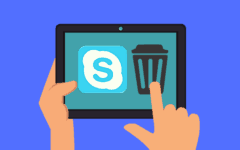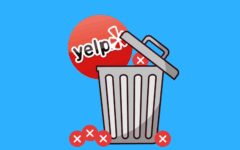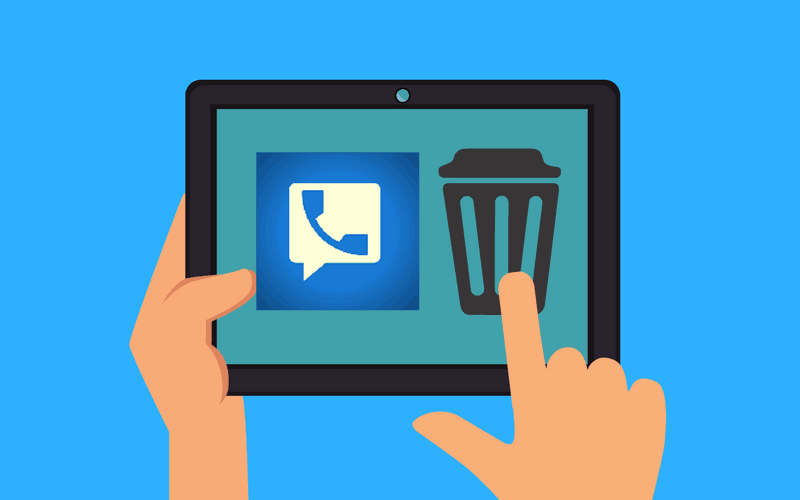
Is Google Voice not meeting your verbal communication needs? Did you perhaps want to try a different service like it? Well, we have bad news and good news. The bad news is that you can’t remove your Google Voice account without closing your entire Google account. However, the good news is that you can stop using it by cancelling your Google Voice number and disabling voicemail forwarding to it. This tutorial will show you how to do that.
A few notes before deleting your Google Voice account number:
- If you transferred your existing mobile phone number into Google Voice to use as your Google Voice number, you can’t delete it.
- Cancelling your Google Voice number won’t delete any messages or voicemails that you’ve kept; you’ll have to do that yourself.
- Before you remove your Google Voice number from your account, you should make sure that you’ve disabled voicemail auto-forwarding to Google Voice from all the numbers you’ve linked to it. Our tutorial for how to do that can be found here.
To cancel your Google Voice number:
1. Access your Google Voice account.
Open your web browser of choice, navigate to www.google.com/voice, and log into your account.
2. Open the main menu for Google Voice.
Click the three bars in the top-left corner of the main page; this is the Main Menu button.
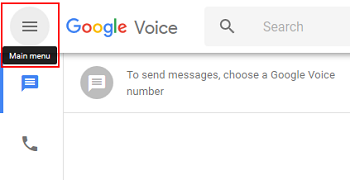
3. Access your Google Voice settings.
When the main menu pane opens, click Settings.

4. Ask to delete your Google Voice phone number.
You should automatically be taken to the Phones section of the “Settings” menu (click it in this menu if you aren’t). Underneath your Google Voice number, click Delete.

(Image source: Zubair Alexander)
5. After you’re sent to Legacy Google Voice, ask to delete your number again.
You will be taken to the legacy version of Google Voice. Once again, click Delete beside your Google Voice number.

(Image source: Zubair Alexander)
6. Click “Proceed” if you’re sure you want to delete your number.
A pop-up box will appear that will inform you of the consequences of deleting your Google Voice number. If you’re okay with this information and are sure you want to get rid of your number, click Proceed.
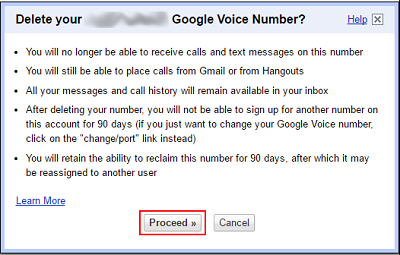
(Image source: Zubair Alexander)
Once your Google Voice number is cancelled, you can’t get a new one for 90 days. However, within that same time period, you can reclaim your old number if you wish. If you don’t, another person is free to claim the number for themselves.
To reclaim a deleted Google Voice number:
1. Go to Google Voice and log into your account.
Open your preferred web browser and visit www.google.com/voice. When you are asked to log into your account, do so.
2. Open the Google Voice main menu.
In the top-left corner of your main screen, click the Main Menu button to open it.
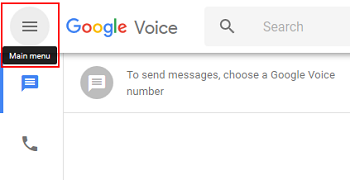
3. Switch to the legacy version of Google Voice.
Click Legacy Google Voice in the main menu pane to go back to the old version of Google Voice.

4. Ask for your old Google Voice number back.
In the left-hand pane, you should see your deleted Google Voice number below Get Your Old Number Back. Click this.

(Image source: Zubair Alexander)
5. Link and verify your mobile phone number to your Google Voice account.
Now you’ll have to link a mobile phone number back to your Google Voice number and verify it. Basically, the process for this is the same as steps 6 and 7 in our tutorial on how to get a Google Voice number.
That’s the best advice we can give you for how to remove your Google Voice account from operation. Hopefully, in the meantime, you’ll find a similar product that serves you better!