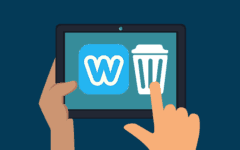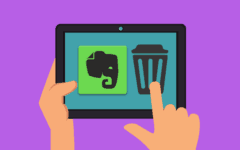Looking to put the brakes on Google Drive? Maybe you want to shift gears and try Dropbox instead. Well, unless you simply want to not log into Google Drive anymore, we have some bad news for you.
Google Drive is one of the most closely-integrated members of Google’s network of services. What that basically means is this: in order to delete your Google Drive account, you will have to delete your entire Google account. By extension, this will delete your accounts for all other Google-owned services linked to your Google account!
Therefore, you may want to save the information on your Google account to your computer before you get rid of it on Google forever! Our How to Back Up Google Drive tutorial will show you a way to do this.
To delete your Google Drive account:
-
Go to drive.google.com in your web browser and log in.
-
Click on your profile picture in the top-right corner, and select My Account from the drop-down menu.

-
Under the Account Preferences category, click Delete Your Account or Services.

-
On the next screen, click Delete Google Account and Data.

-
Google will warn you about what you will permanently lose when you delete your Google account. If will also warn you that you may lose access to other Internet accounts if you signed up for them with your Gmail or Google Plus account (if you have either of these). Finally, it will warn you that you are still on the hook for any outstanding financial transactions between you and Google (for example, if you subscribed to an upgraded Google Drive memory storage plan but haven’t paid the bill for it yet).
If you are sure that you want to delete your Google account, scroll to the bottom of the screen, click the two check boxes there to mark them, and then click Delete Account.

That’s the quick and dirty path to parting ways with your Google Drive account!