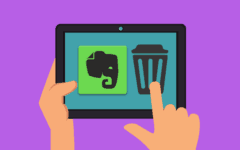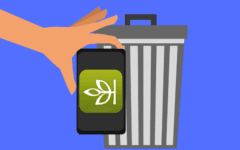Is Flickr giving you a headache instead of being a help? Have you found a Flickr alternative that you’d like to stick with instead, like Photobucket or Google Photos? If so, you can shut down your Flickr account in a flash. This tutorial will give you step-by-step instructions on how to do it. To delete your Flickr account:
- Go to Flickr.com and log in to your account.
- Click on your profile photo, then click Settings.
- Under “Personal Information,” click Delete Your Flickr Account.
- Confirm that you want to delete your account by clicking OK – Next.
- Click on the check box to mark it, then click Delete My Account.
Those are the quick and concise steps for how to delete your Flickr account, but maybe you need a little more guidance. If so, read our detailed instructions with pictures below.
Detailed instructions for how to delete your Flickr account
1. Log in to your account.
Go to Flickr.com in your web browser and log in.
2. Access your account settings.
Click your profile picture in the top-right corner, and then select Settings.

3. Let Flickr know that you want your account deleted.
Under the Personal Information category (which you should have selected by default), next to the “Your Flickr Account” section, click Delete Your Flickr Account.

4. Confirm you want to delete your account.
Flickr will warn you of what will happen when you delete your account. If you are sure that you wish to delete your account, click OK – Next.

5. Acknowledge that you understand what will happen when you delete your account.
Flickr will ask you to confirm that you really want to delete your account. If you do, click the check box here to mark it, acknowledging that deleting your account means permanently deleting all of the photos and videos that you have uploaded, as well as any other information that has been added to them. (Don’t worry, though; it won’t delete the original files if you still have them on your computer.)
6. Get your Flickr account deleted for good.
Finish up by clicking Delete My Account.

That’s it! Your account has been deleted. Before you go, here is a little more information about deleting your account that you may want to consider before going through with it.
Notes on deleting your account
- All photos and videos that you have uploaded to Flickr, along with any other information that you have added about them (such as “tags,” descriptions, and other people’s comments) will be lost and cannot be recovered.
- Your user name and profile page Internet address cannot be used again. However, you can sign up for a new account with a different user name.
That’s all the information you need to know about deleting your Flickr account.