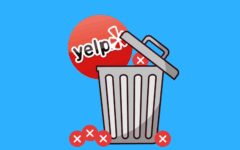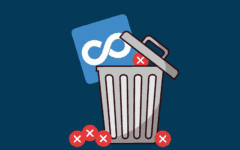If, for whatever reason, you want to pack up Dropbox for good, here’s what to do.
To delete your Dropbox account:
-
Go to www.dropbox.com in your web browser.
-
Click Sign In, click in the text boxes that appear and type in your email address and password, and then click the “Sign In” button.

-
Click your name in the top-right corner, and then click Settings.

-
Click the Accounts tab.

-
Scroll to the bottom of the page, and click Delete My Dropbox.

-
On the next screen, you will have to do a few things in order to confirm that you really want to delete your account.

First, click in the box labelled “Please Enter Your Password” and type in the password for your account. Next, click the drop-down menu labelled “Why Are You Leaving?” and select a reason why you want to delete your Dropbox account (pick Other if you don’t feel like telling). Next, if you feel like it, click in the box labelled “Care to Elaborate?” and type in a few extra details about why you want to delete your account (but you don’t have to).
When you’re all done, click Delete My Account.
You will be taken back to the main screen on Dropbox, where they will display a message confirming that your account has been deleted, and that they’re sorry to see you go. You’ll receive an email confirmation, as well. That’s all there is to removing your Dropbox account!
NOTE: Deleting your Dropbox account will not delete all of the files in your Dropbox folder on your computer, but you will be stuck with the last versions of them that you had before you deleted your account. You will no longer be able to synchronize your files to their latest version across all of your devices, and you will no longer be able to recover files or their previous versions from Dropbox.