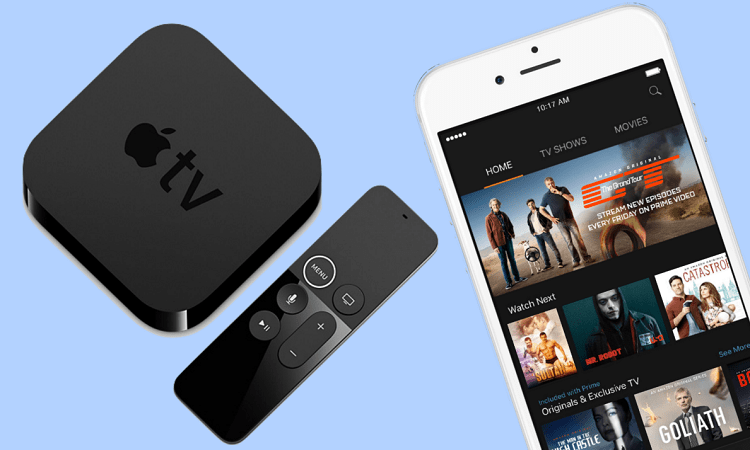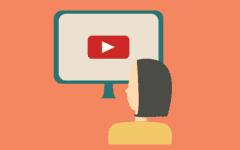There are so many things you can do and watch on your mobile device or computer, but the ability to enjoy them on a bigger screen would be great, right? Whether you like to play games, watch YouTube videos, use Netflix, or other video streaming services on your mobile device, you can view them on your TV! There are easy ways to connect your Android phone or tablet, iOS device, or computer to your TV, and we’re going to tell you about the best ways to do it.
We have lots of helpful information to walk you through when it comes to pairing a device to your television. Here are the topics we’ll be covering:
- Reasons why you should connect your device to your TV
- How to connect an Android phone or tablet to your TV
- How to connect an iPhone or iPad to your TV
- Connecting a Mac or PC to your TV
First, let’s go over a few reasons why you might want to hook up your device to your television.
Reasons why you should connect your device to your TV?
- To save some money – If you subscribe to movie or tv streaming services or just like watching videos on YouTube, you can save money by not having to pay for cable or satellite television subscriptions.
- Enjoy your favourite apps on a bigger screen – whether you’re looking through social media or playing games, seeing it on a bigger screen can make it more fun.
- Watch YouTube videos or Netflix even if you don’t have a smart TV – watching movies, tv shows, or other videos is always better on a big screen! Connecting an Internet-enabled device to your TV makes it easy to stream these videos on your TV.
These are just a few of the reasons why linking your phone, computer, or tablet to your TV is a great idea. Now we’re going to get into the methods that allow you to do this. Let’s start with how to connect an Android device to your TV.
How to connect an Android phone or tablet to a TV
Using an Android device to connect to your TV is fairly easy. To do this, you’ll need to purchase an MHL (mobile high-definition link) micro USB to HDMI cable that is compatible with your device, and with your TV. These easy-to-use MHL adapters cost around $10 on average. One end of the phone to TV adapter will have a micro USB that plugs into the charging port of your phone, and the other will be an HDMI plugin

To use one of these cables, you’ll need a TV with an MHL compatible HDMI port. You can find a list of compatible devices here. If your TV isn’t compatible with MHL, you can also purchase an MHL-HDMI adapter. Check out some of the MHL-HDMI adapter cables available on Amazon.

That’s all it takes to connect an Android to TV. Next, we’ll cover connecting an iPhone or iPad to a TV.
How to connect an iPhone or iPad to your TV
Using your iPhone, iPad, or iPod Touch to connect to a TV is relatively simple, as Apple manufactures HDMI adapters that are compatible with all of their iOS devices – including those with the older-style 30-pin ports (the predecessor to the smaller Lightning port.) You can purchase these adapters on Amazon or directly from Apple. Find the older style adapter for older iOS devices here. The cost for one of these adapters is around $45.

To connect your iOS device to your TV with the Apple HDMI adapter, simply plug the attached Lightning cable into your device’s charging port, then plug an HDMI cable attached to your TV into the HDMI port on the adapter. This setup is compatible with any television that has an HDMI port.

That’s how you can easily hook up an iOS device to a TV screen. Our next method is how to connect a PC or Mac computer to your TV screen. This is one of the easiest methods as it only requires one easily accessible, affordable cable.
Connecting a Mac or PC to your TV
Most computers and televisions made in the past decade or so will have an HDMI port included. This goes for both Mac computers as well as PCs, and all kinds of TVs – not just smart TVs. All you need to hook up a computer to your TV is an HDMI cable, your television, and a Mac or PC. These cables can be found for very inexpensive prices, like the Syncwire HDMI cable available for just $6.99 on Amazon.

HDMI cables are the same on both ends. All you need to do to set this up is to plug one end of the cable into your computer’s HDMI port, and the other end into the back or side of your TV – wherever the HDMI port appears. Then, set your TV’s input setting to the HDMI port you plugged your computer into.

If you have a smart TV, you may also have the ability to link your computer to your TV wirelessly through a Bluetooth connection. For example, Samsung smart TVs have a system called Smart View which allows you to wirelessly stream your computer screen to your TV. Check out your TV’s owners’ manual for instructions on how to do this with the particular model of television you own.

We’ve covered everything you need to know about hooking up a device to your TV! We have a few more suggestions of ways to do this with your computer. Head over to our article on connecting your computer to the TV so you can watch shows and movies. If you’re looking for something to enjoy on your TV screen, check out our TV and Movies section for courses on the best entertainment websites and apps, or have a look at our Fun and Games section for other fun things.