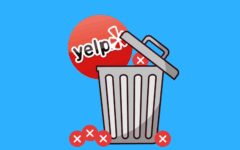If you’re tired of paying the $14.99/month fee for HBO Now, or you’ve officially watched more HBO content than you can handle, you might be considering cancelling your subscription to HBO Now. Our instructions below will show you how to delete your HBO Now account in a few simple steps!
These images show this process using the Google Play Store on an Android mobile device, but the steps on any other platform are very similar. We’ll start by giving you the simple version of the instructions next.
To cancel HBO Now:
- Determine the service that you signed up for HBO Now with.
- Open the service (Play Store/App Store/console app) and sign in.
- Click the menu button, then Account, and then Subscriptions.
- Locate “HBO Now” on the list and click Cancel/Turn off automatic renewal.
- Click Cancel Subscription/Done to confirm.
You have now cancelled your account with HBO Now. If you need some visual cues, check out our detailed instructions below.
Detailed Instructions on How to Delete Your HBO Now Account
1. Determine the service that you used to sign up for HBO Now
Determine who your service provider is, or in other words, find out where you downloaded the HBO Now app from (Google, Apple, Amazon, etc.).
If you’re unsure, you can open HBO Now in the app on your device or in your web browser, and then select menu > Settings > Billing Information. Click on Manage Your Subscriptions, and this should take you to your appropriate service’s website if you don’t know which service you were using.

2. Open the service and sign in to your profile
Open the service, either by opening an app like the Play Store or App Store. If you signed up using a console, turn it on and sign in. Make sure that you are using the same profile that was used to originally sign up for HBO Now.

3. Locate where you can manage your subscriptions
Find your standard menu button and click on it. Then click on Account, and then click Subscriptions.

4. Find and end your subscription to HBO Now
Within your list of subscriptions, locate HBO Now. Click Cancel/Turn off automatic renewal. A warning will pop up that lets you know how long your subscription will remain active if you cancel.

5. Confirm the cancellation of your HBO Now account
Click Cancel Subscription to confirm the cancellation. You now no longer possess a subscription to HBO Now, and after the end of your billing period, will no longer be able to use it to stream HBO movies and shows. You can sign up again at any time, but you will not be eligible for another one-month free trial.

6. Continue to watch HBO Now until the end of your billing period
If you cancel your subscription, you can still continue to use HBO Now until the end of the current billing period. Meaning that if your next billing period ends on the 28th, and you cancel on the 13th, you can still use the service until the 28th, because you have already paid for it.
Remember that if you have a subscription to HBO through your TV service provider, you will need to cancel your HBO Go service through your provider. HBO Go is free for you to use – it’s the television service that you are paying for (and thus need to cancel). Try calling your service provider to cancel your HBO subscription.
Are you sure that you want to cancel your HBO Now subscription? Check out our list of the best HBO Now shows and movies to see what you’ll be missing in the last tutorial of this course.