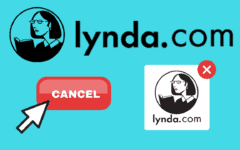Do you not feel that Amazon Prime is your number one service for getting low-cost expedited shipping on online marketplace orders, along with other discounts and benefits? Are you getting a better deal, perhaps, from one of the services we listed in our Amazon Prime Alternatives article? This article will show you how to cancel your Amazon Prime membership, whatever your justification for doing so.
To cancel your Prime membership:
-
Go to www.amazon.com in your web browser and log in.
-
Move your mouse cursor over “Hello, [Your Name]: Your Account” and click Your Prime Membership.

-
In the left-hand column, click either Do Not Continue (if you have a free trial) or End Membership (if you have a paid membership).

-
On the next screen, you will have to confirm that you wish to cancel your Amazon Prime membership. Click Do Not Continue (if you have a free trial) or End Membership (if you have a paid membership).

There you go! Your membership to Amazon Prime is cancelled.
Notes on cancelling Amazon Prime
-
If you cancel your free trial of Amazon Prime, you will still be able to enjoy the benefits of Amazon Prime until your free trial period expires. After that, you will not be charged the annual rate for your Amazon Prime subscription, but you will lose access to all of Amazon Prime’s benefits.
-
If you want to restart your Amazon Prime membership, simply follow steps 1 and 2, but in step 3, click Resume Membership.
-
Under specific conditions, Amazon will refund some or all of what you paid for your Amazon Prime membership when you cancel it. However, these conditions are different depending on how long it has been since you signed up for Amazon Prime, or converted your free trial into a paid subscription. Our How to Get an Amazon Prime Refund tutorial has more information.