
Tired of people looking over your shoulder and reading your iPhone text messages? Don’t want anyone who happens to look at your phone to be able to read your messages? If so, you’ve come to the right place. In this article, we’ll be showing you 4 different ways of how to hide text messages on iPhone. We’ll also give you some helpful tips, so be sure to read all the way to the end!
Now, let’s get into the best ways to conceal text messages.
Delete your messages after reading them
After opening and reading a message, you can delete it to prevent anyone from seeing it. You can delete entire conversations, or individual messages. Then, if someone opens your messaging app, no messages will appear. You can learn how to delete messages from your iPhone with our tutorial here.
Disable text message preview in notifications
Sometimes when you receive a message, you may see part or all of the message (depending on its length) appear on your screen when you get a notification that you received that message. If you want to increase privacy, you can disable text message preview in your notification settings.

Send iMessages using the “Invisible Ink” effect
If you’re sending a message to someone else who has an Apple device, you’ll be sending an iMessage rather than an SMS or MMS text message. iMessage has a cool new option that allows you to send your messages using “Invisible Ink,” where the recipient has to drag their finger over the message to view it.
If you’d like to send a message using iMessage’s “Invisible Ink” feature, here’s how:
1. Tap the Messages icon.
On your home screen, tap the Messages icon to launch the messaging app on your device.
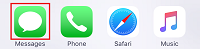
2. Tap the New Conversation icon.
In the top-right corner of your screen, tap the New Conversation button to open a new messaging window.

3. Enter the recipient’s contact information.
At the top of your screen, type in the phone number, email address, or name (if the person is saved a contact in your device) of the person you’d like to send an iMessage to.

4. Type what you want your message to say.
You’ll see another text box appear above your keyboard. Tap this text box and type in what you’d like your message to say.

5. Tap and hold on the Send button to reveal more options.
Beside the text box where you typed your message, you’ll see a blue arrow button. Tap and hold this button to reveal more message options.

6. Tap Invisible Ink.
When the additional options appear on your screen, tap Invisible Ink. This will make it so that when you send your message, it will appear pixelated until the recipient taps their finger on it to reveal what your message says.
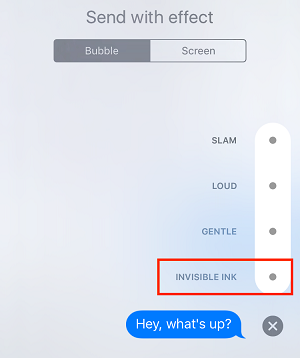
7. Tap the blue arrow to send it.
When you’re ready to send your message, tap the blue arrow to send it off.

That’s all you need to do to send a message using the “Invisible Ink” setting on iMessage. Another method you can use to hide text messages on your iPhone is to download an app that allows you to restrict access to certain apps. Let’s go over how that works next.
Find an app to hide your messages
If you want to make sure nobody can access your messages except for yourself, you may want to find an app that allows you to put a password lock on your Messages app. While you can add a passcode lock to your device itself, you may want the additional security of a password on your messages specifically.
If you want to install an app that will help you restrict access to your messages, you can search on the App Store to find one that suits your needs. Try searching something like “messages password” in the App Store and choose one that sounds good to you.

4 tips for hiding text messages on iPhone
1. Add a passcode lock on your device.
To prevent people from using your phone without your permission, add a passcode lock to your device. This will make it so that you have to enter a number code to gain access to anything on your device. You can do this by going to Settings > Touch ID & Passcode.

2. Don’t allow anyone access to your device unless you’re okay with them seeing your messages.
Going along with our last tip, even if you have a passcode lock on your device, be careful with who is able to access your device. Don’t leave it sitting out somewhere where someone could potentially pick it up and try to use it.
3. Deleting messages from your device doesn’t delete records of that conversation on other devices.
Keep in mind that even when you delete a message or full conversation, the other person/people in the conversation could still have a record of those messages on their own device. Deleting a message on your device does not delete the message on the other end of the conversation.
4. Try out other messaging apps where messages self-destruct after opening.
If you want a more secure way to communicate with people, try using a more private messaging app than the one that comes built into your iPhone. Snapchat, for example, is a great communication app in which all messages are automatically deleted after being opened. Check out our Snapchat alternatives article if you’re interested in learning about other private messaging apps.
That’s everything you need to know about hiding text messages on your iPhone. If you’d like to read some more helpful articles, check out some of our related tutorials, like how to add Emojis to your iPhone keyboard or how to sync text messages to Mac.






